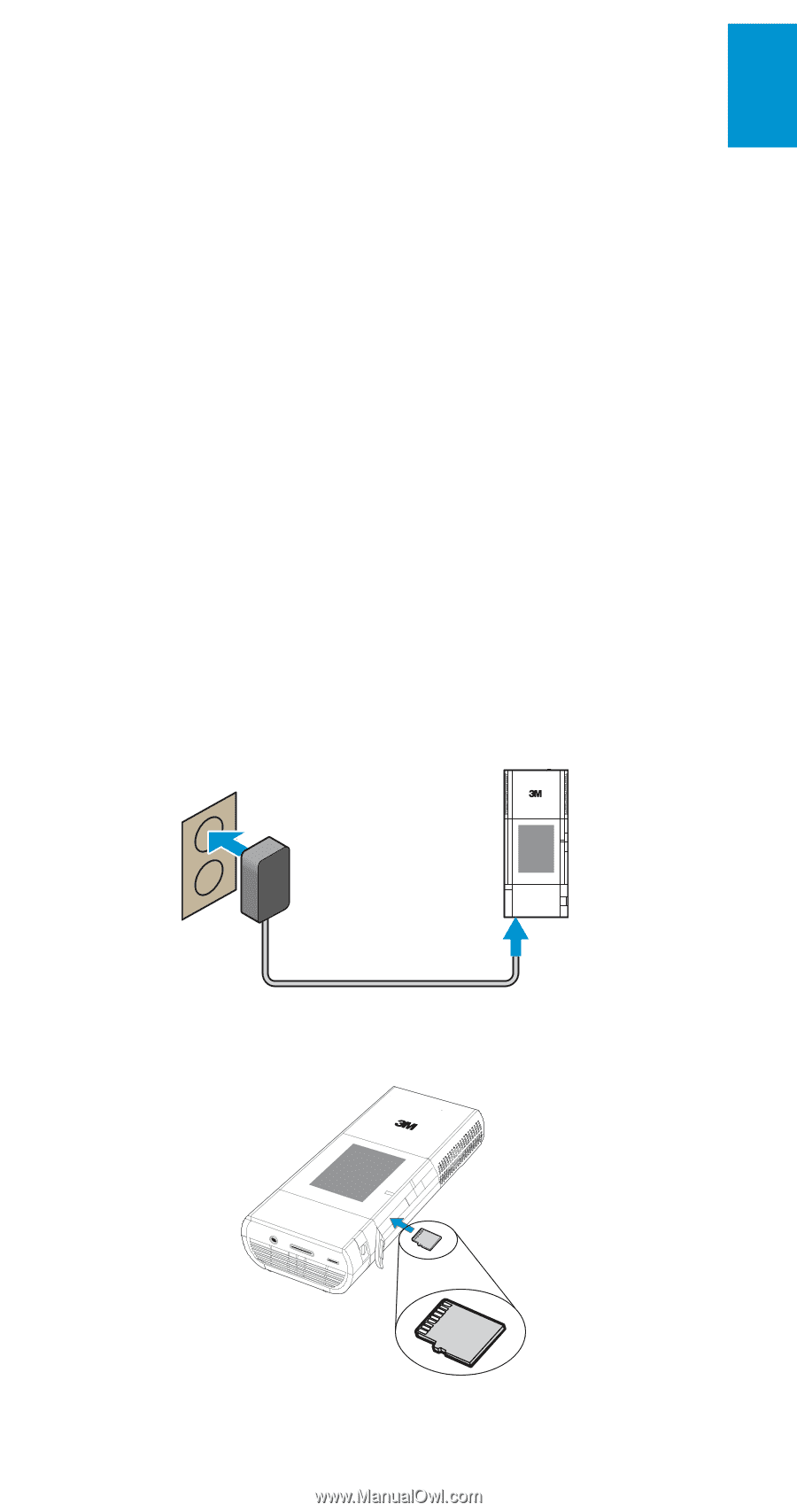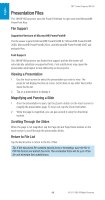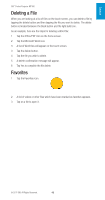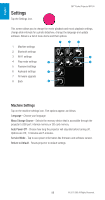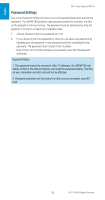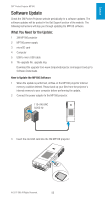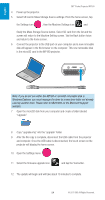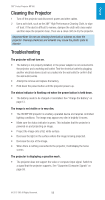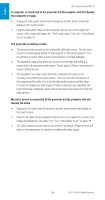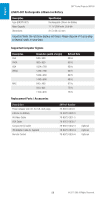3M MP180 Operating Guide - Page 53
Software Update, What You Need for the Update
 |
View all 3M MP180 manuals
Add to My Manuals
Save this manual to your list of manuals |
Page 53 highlights
English 3M™ Pocket Projector MP180 Software Update Check the 3M Pocket Projector website periodically for a software updates. The software updates will be posted in the Get Support section of the website. The following instructions will step you through updating the MP180 software. What You Need for the Update: 1 3M MP180 projector 2 MP180 power supply 3 microSD card 4 Computer 5 USB to micro USB cable 6 The upgrade file: upgrade.img Download the upgrade from www.3mpocketprojector.com/support and go to Software Downloads. How to Update the MP180 Software 1 When the update is performed, all files on the MP180 projector internal memory could be deleted. Please back up your files from the projector's internal memory to your computer before performing the update. 2 Connect the power adapter to the MP180 projector. 110-240 VAC 50/60 Hz 3 Insert the microSD card into the 3M MP180 projector © 2011 3M. All Rights Reserved. 53