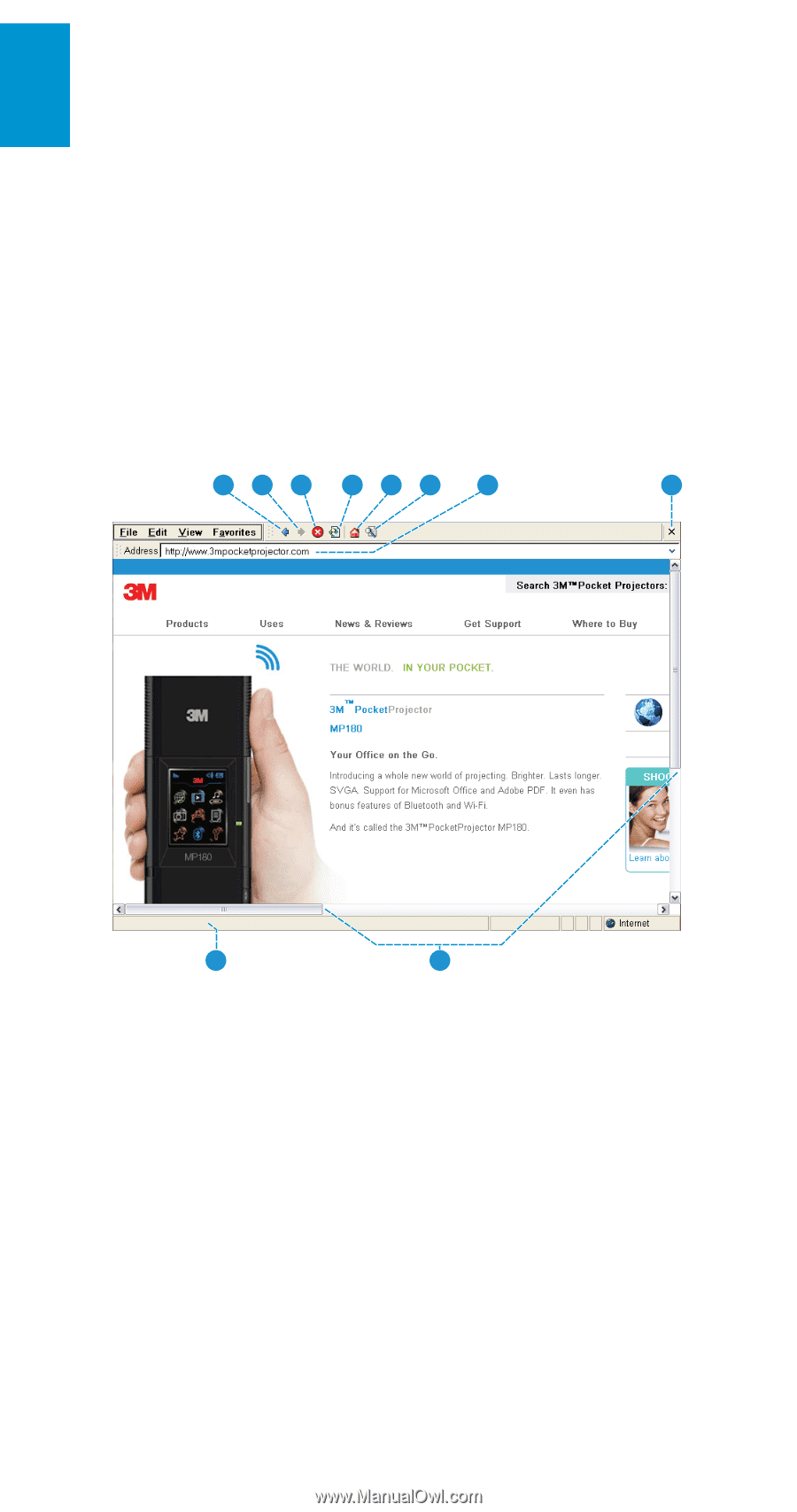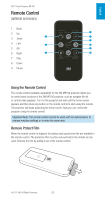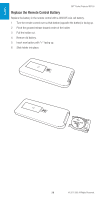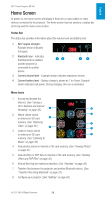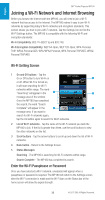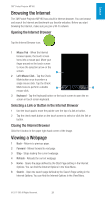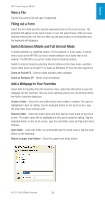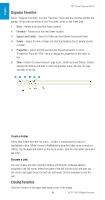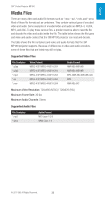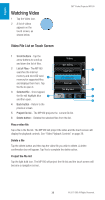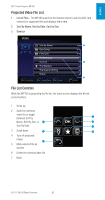3M MP180 Operating Guide - Page 32
Download a Media or File, Address Bar, Close Button, Status Bar, Scroll Bars
 |
View all 3M MP180 manuals
Add to My Manuals
Save this manual to your list of manuals |
Page 32 highlights
English 3M™ Pocket Projector MP180 7 Address Bar - Open a new web page by selecting text in the address bar or placing the cursor in the address bar. Then tap the keyboard button on the touch screen to enter a new webpage address. You can save time typing web addresses by tapping the .com button. The .com keyboard has www., .com, .org and .net shortcut keys. 8 Close Button - Closes the Internet browser. Select the close button (X) in the top right hand corner of the browser. 9 Status Bar - Provides the webpage address for selected links and the progress of a loading webpage. 10 Scroll Bars - Select the up or down arrows on the horizontal scroll bar to scroll up or down the webpage or the right and left arrow buttons to scroll left and right. 123 456 7 8 9 10 Download a Media or File You can download files from the internet to the MP180. When the Save As dialog box appears, you will be asked to choose a location for the file. You will see the My Device file directory. Within the My Device file directory are Flash Disk and Storage Card. Flash Disk is the internal memory on the MP180 and Storage Card is the microSD card. (Storage Card is only available when a microSD card is present.) Save files in one of two locations: Flash Disk or Storage Card. The MP180 cannot access the other folders or locations. 1 Select the link. 2 Select "Save this program to disk" and then select OK. 3 The Save As dialog box will appear. 4 Select the target location for the file download. 5 Select the "OK" button. 32 © 2011 3M. All Rights Reserved.