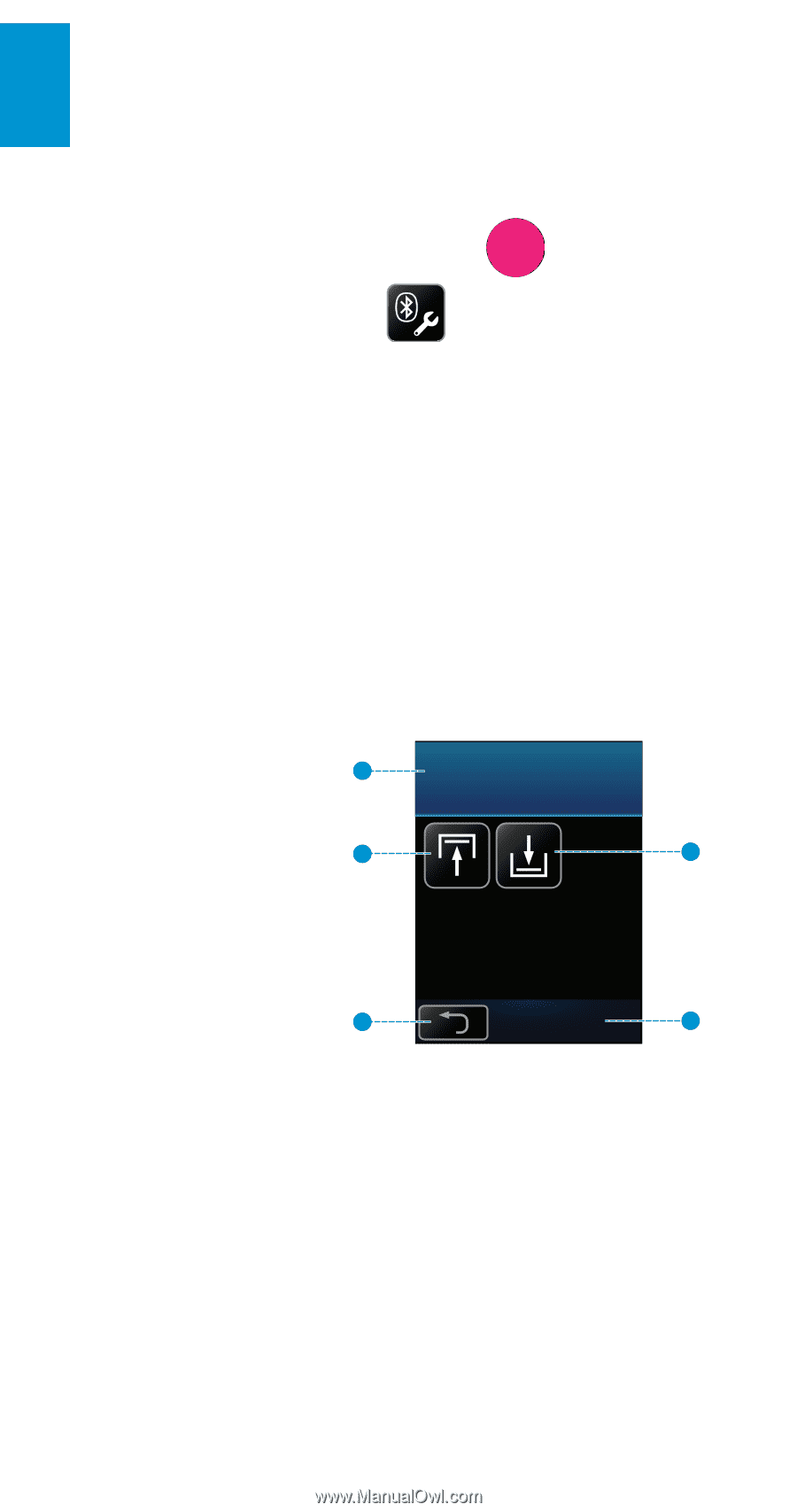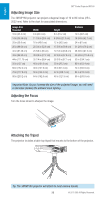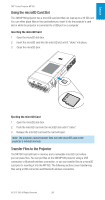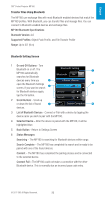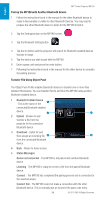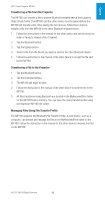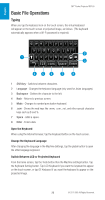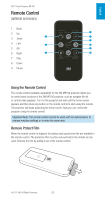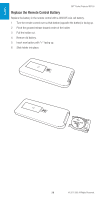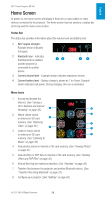3M MP180 Operating Guide - Page 24
Bluetooth Enabled Device, Upload, Download, Status Messages, Device not connected, Listening, Connect - manual
 |
View all 3M MP180 manuals
Add to My Manuals
Save this manual to your list of manuals |
Page 24 highlights
English 3M™ Pocket Projector MP180 Pairing the MP180 with Another Bluetooth Device 1 Follow the instructions found in the manual for the other Bluetooth device to make it discoverable or visible to other Bluetooth Devices. You may need to prepare the other Bluetooth device to listen for the MP180 to find it. 2 Tap the Settings button on the MP180 screen. 3 Tap the Bluetooth Setting button. 4 Tap the On button and the projector will search for Bluetooth enabled devices that are in range. 5 Tap the device you wish to pair with the MP180. 6 Enter a pass code and press the enter button. 7 Following the instructions found in the manual for the other device to complete the pairing process. Transfer File Using Object Push The Object Push Profile enables Bluetooth devices to transfer one or more files between themselves. You can transfer files to and from the MP180 using another Bluetooth enabled device. 1 Bluetooth Enabled Device 1 Device - This is the name of the connected Bluetooth enabled device. 2 3 2 Upload - Browse to and transfer a file from the projector to the connected Bluetooth device. 3 Download - Listen for and then accept an incoming file 4 from the connected Bluetooth device. 4 Back - Return to home screen. 5 Status Messages: Connect 5 Device not connected - The MP180 is not paired with another Bluetooth device. Listening - The MP180 is ready to receive a file from the paired Bluetooth device. Connect - The MP180 has completed the pairing process and is connected to the selected device. Connect Fail - The MP180 could not make a connection with the other Bluetooth device. This is normally due an incorrect the pass code entry. 24 © 2011 3M. All Rights Reserved.