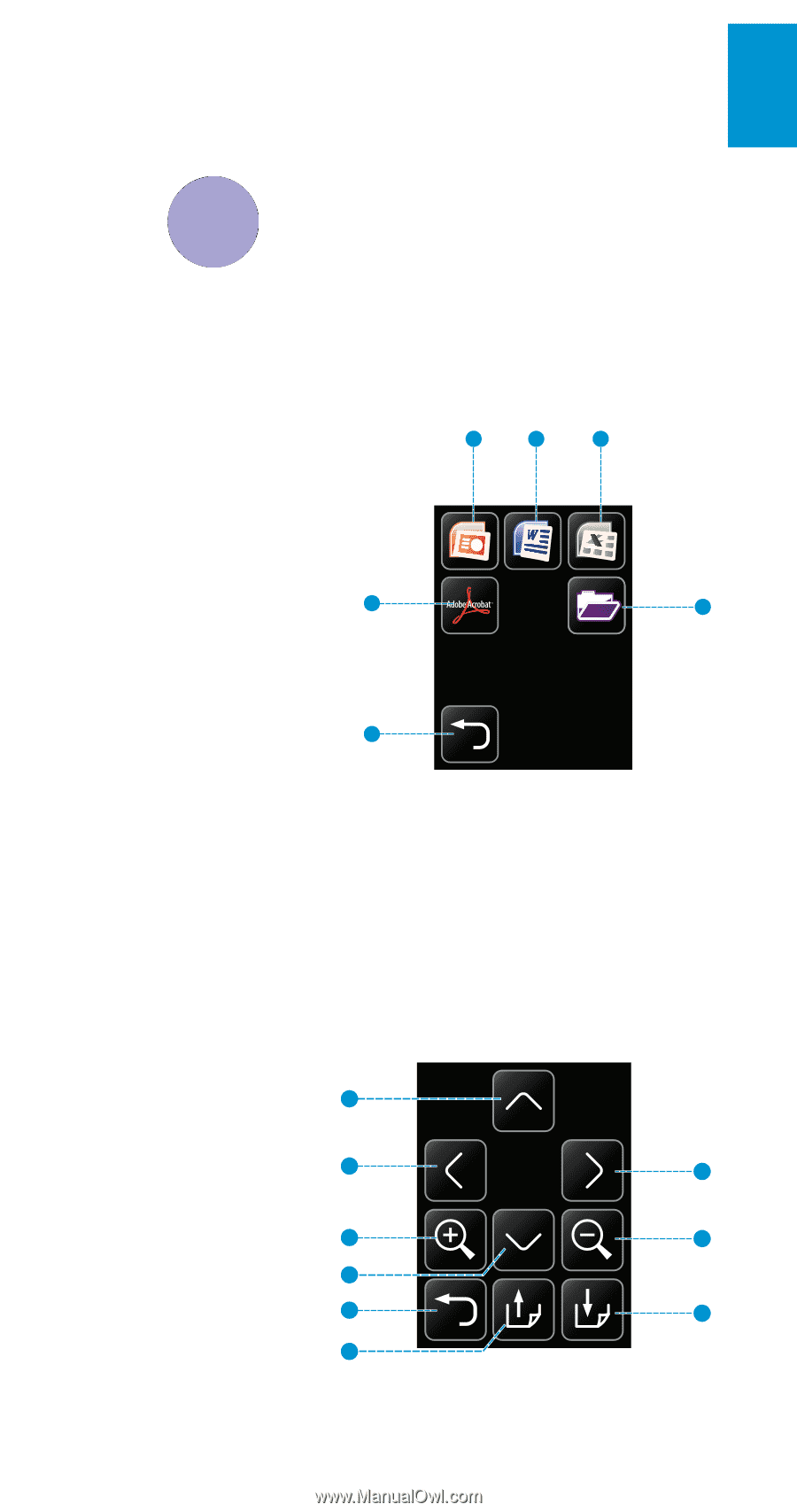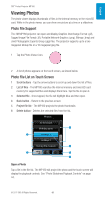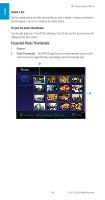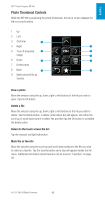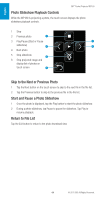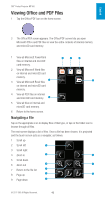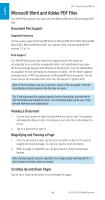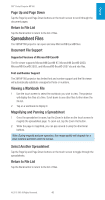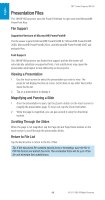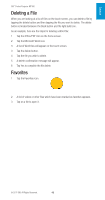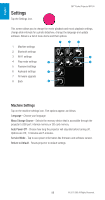3M MP180 Operating Guide - Page 45
Viewing Office and PDF Files, Navigating a File
 |
View all 3M MP180 manuals
Add to My Manuals
Save this manual to your list of manuals |
Page 45 highlights
English 3M™ Pocket Projector MP180 Viewing Office and PDF Files 1 Tap the Office/PDF icon on the home screen. 2 The Office/PDF screen appears. The Office/PDF screen lets you open Microsoft Office and PDF files or view the entire contents of internal memory and microSD card memory. 1 View all Microsoft PowerPoint files on internal and microSD card memory. 1 2 3 2 View all Microsoft Word files on internal and microSD card memory. 4 5 3 View all Microsoft Excel files on internal and microSD card memory. 4 View all PDF files on internal and microSD card memory. 6 5 View all files on internal and microSD card memory. 6 Return to the home screen. Navigating a File Tap on the appropriate icon to display files of that type, or tap on the folder icon to browse through all files. The next screen displays a list of files. Once a file has been chosen, it is projected and the touch screen acts as a navigator, as follows: 1 Scroll up 2 Scroll left 1 3 Scroll right 4 Zoom in 2 3 5 Scroll down 6 Zoom out 4 6 7 Return to the file list 5 7 8 Page up 9 9 Page down 8 © 2011 3M. All Rights Reserved. 45