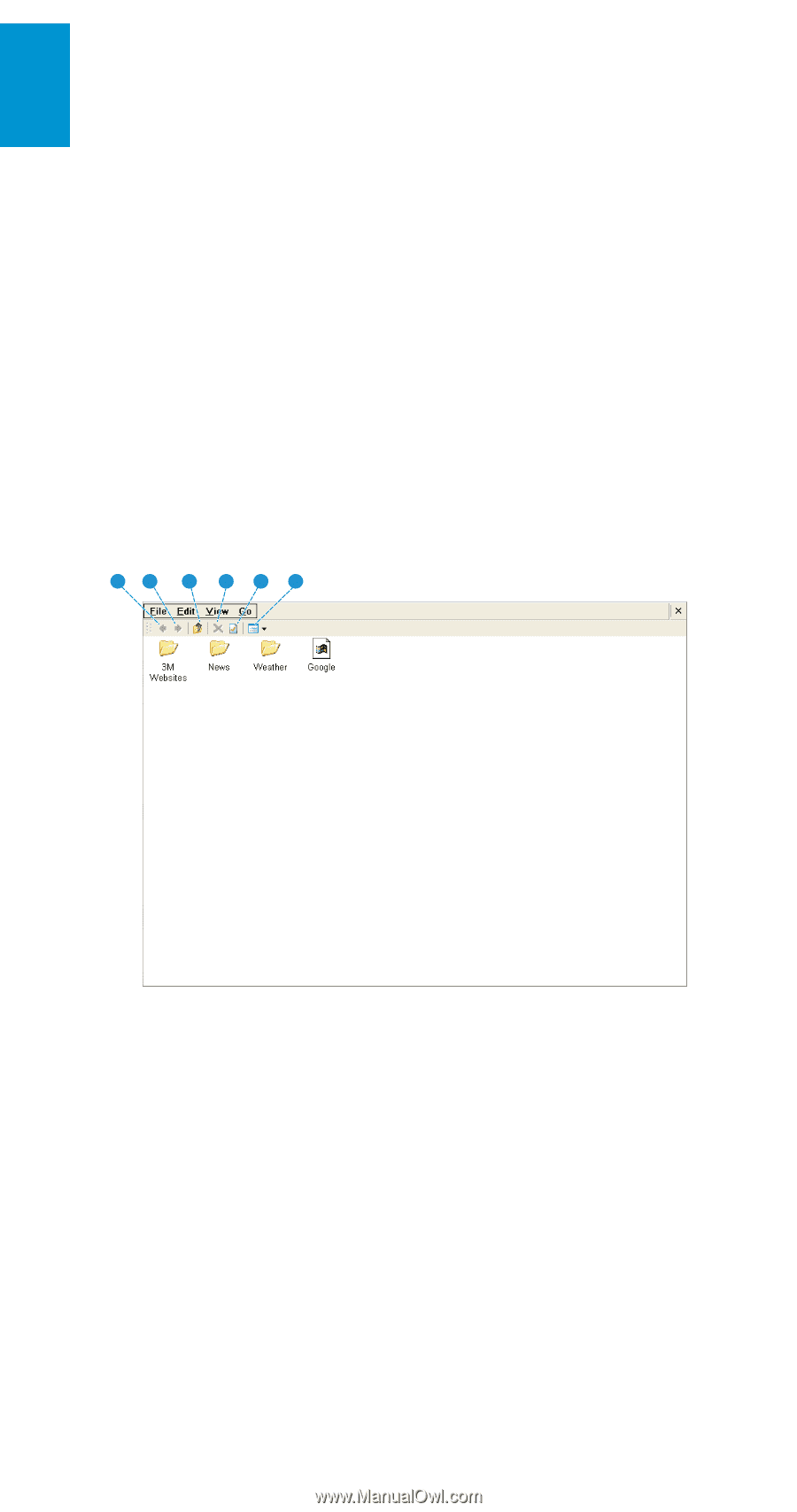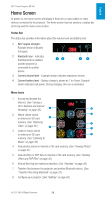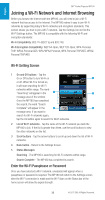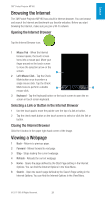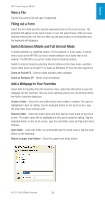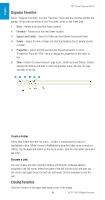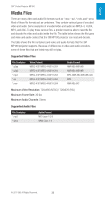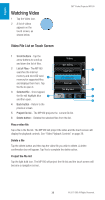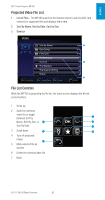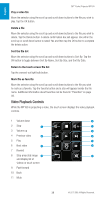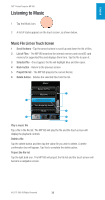3M MP180 Operating Guide - Page 34
Organize Favorites, Closing Favorites, Switch the view between Large Icons
 |
View all 3M MP180 manuals
Add to My Manuals
Save this manual to your list of manuals |
Page 34 highlights
English 3M™ Pocket Projector MP180 Organize Favorites Select "Organize Favorites" from the "Favorites" menu and the favorites window will appear. All favorites are stored in the "Favorites" folder on the Flash Disk. 1 Back - Return to the previous folder location. 2 Forward - Advances to the next folder location. 3 Upper Level Folder - Open the folder one level above the present folder. 4 Delete - Select the link or folder and click the delete button to delete the link or folder. 5 Properties - Select the link and click the Properties button or select "Properties" from the "File" menu to display the properties of the folder or link. 6 View - Switch the view between Large Icons, Small Icons and Details. Details displays the folders and links in a list and provides name, file size, file type, and date of the file. 12 3 4 5 6 Create a Folder Select New Folder from the File menu. A folder is created and the name is highlighted in blue. While the text is highlighted in blue the folder name is ready for editing. Tap the keyboard button on the touch screen, type the new folder name and tap enter. Rename a Link You can rename the link in favorites without affecting the webpage address assigned to the link name. Select the name of the link (not the icon) and then tap the check mark again to put the text into edit mode. Use the keyboard to edit the text. Closing Favorites Click the X button in the upper right hand corner of the image. 34 © 2011 3M. All Rights Reserved.