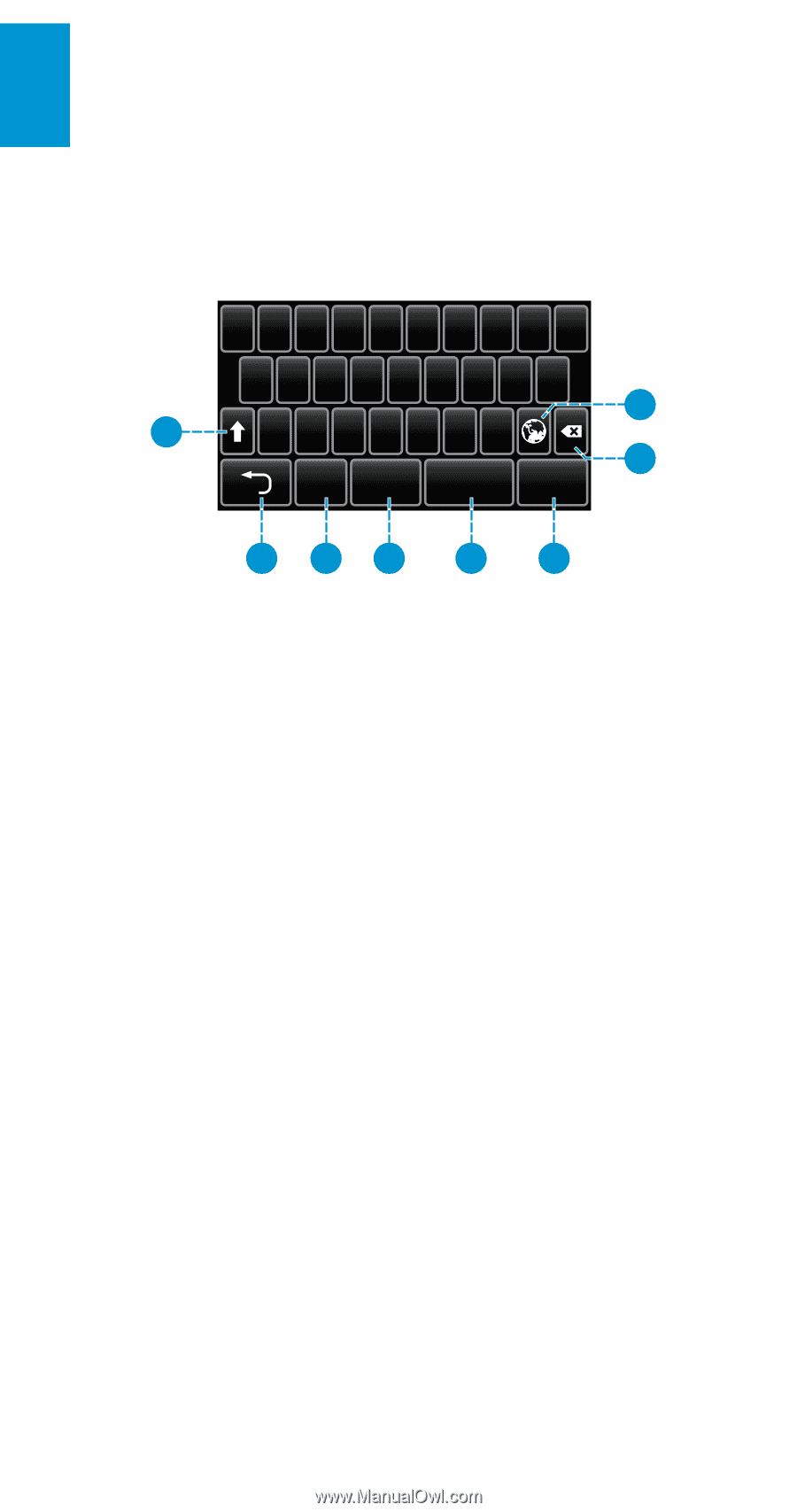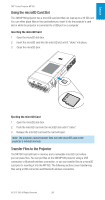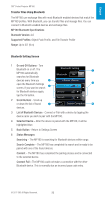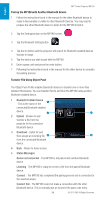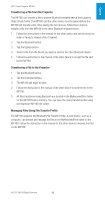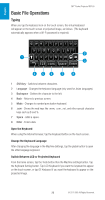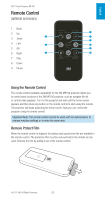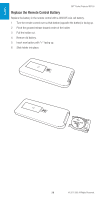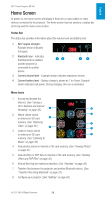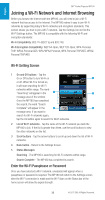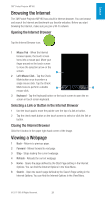3M MP180 Operating Guide - Page 26
Basic File Operations
 |
View all 3M MP180 manuals
Add to My Manuals
Save this manual to your list of manuals |
Page 26 highlights
English 3M™ Pocket Projector MP180 Basic File Operations Typing When you tap the keyboard icon on the touch screen, the virtual keyboard will appear on the touch screen or projected image, as follows. (The keyboard automatically appears when a Wi-Fi password is required.) qwe r t y u i op a sd f gh j k l 2 1 z x c v b nm 3 123 .com Space Enter 456 7 8 1 Shift key - Switches between characters. 2 Language - Changes the keyboard language (only used for Asian languages). 3 Backspace - Deletes the character to the left. 4 Back - Returns to previous screen. 5 Mode - Changes to number/punctuation keyboard. 6 .com - Shows the web keys like .www, .com, .net, and other special character keys such as $ and %. 7 Space - Adds a space. 8 Enter - Enters data. Open the Keyboard When using the Internet browser, tap the Keyboard button on the touch screen. Change the Keyboard Language After changing the language in the Machine Settings, tap the global button to open the other language keyboard. Switch Between LCD or Projected Keyboard From the home screen, tap the Tools button then the Machine settings button. Tap the Keyboard Setting button. Tap LCD Keyboard if you want the keyboard to appear on the touch screen, or tap OE Keyboard if you want the keyboard to appear on the projected image. 26 © 2011 3M. All Rights Reserved.