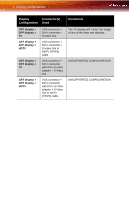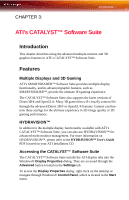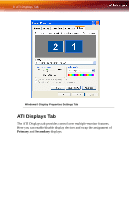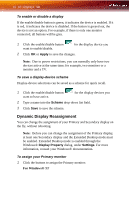ATI X700 User Guide - Page 17
ATI Color Tab
 |
UPC - 727419411974
View all ATI X700 manuals
Add to My Manuals
Save this manual to your list of manuals |
Page 17 highlights
ATI Color Tab 11 • The ATI Displays tab shows you the display(s) that are active. The Primary display has the button depressed. To change the display assignment, click the Primary display's button or click the button of the other display device. For Windows® 2000 • Clicking the button will reassign the Primary and Secondary monitors. Clicking the button creates a clone or mirror image of the Primary display onto the Secondary display. Clicking the button extends your desktop to a Secondary display located to the right of the Primary display. Clicking the button extends your desktop to a Secondary display located below the Primary display. 2 Click OK or Apply to save the changes. ATI Color Tab The ATI Color tab allows you to configure Gamma, Brightness, and Contrast color settings for both your desktop and full screen 3D environments. You can also save settings to a color profile for easy recall. In addition, you can assign unique hotkey combinations that allow you to adjust Gamma, Brightness, and Contrast color settings within your full screen 3D applications.