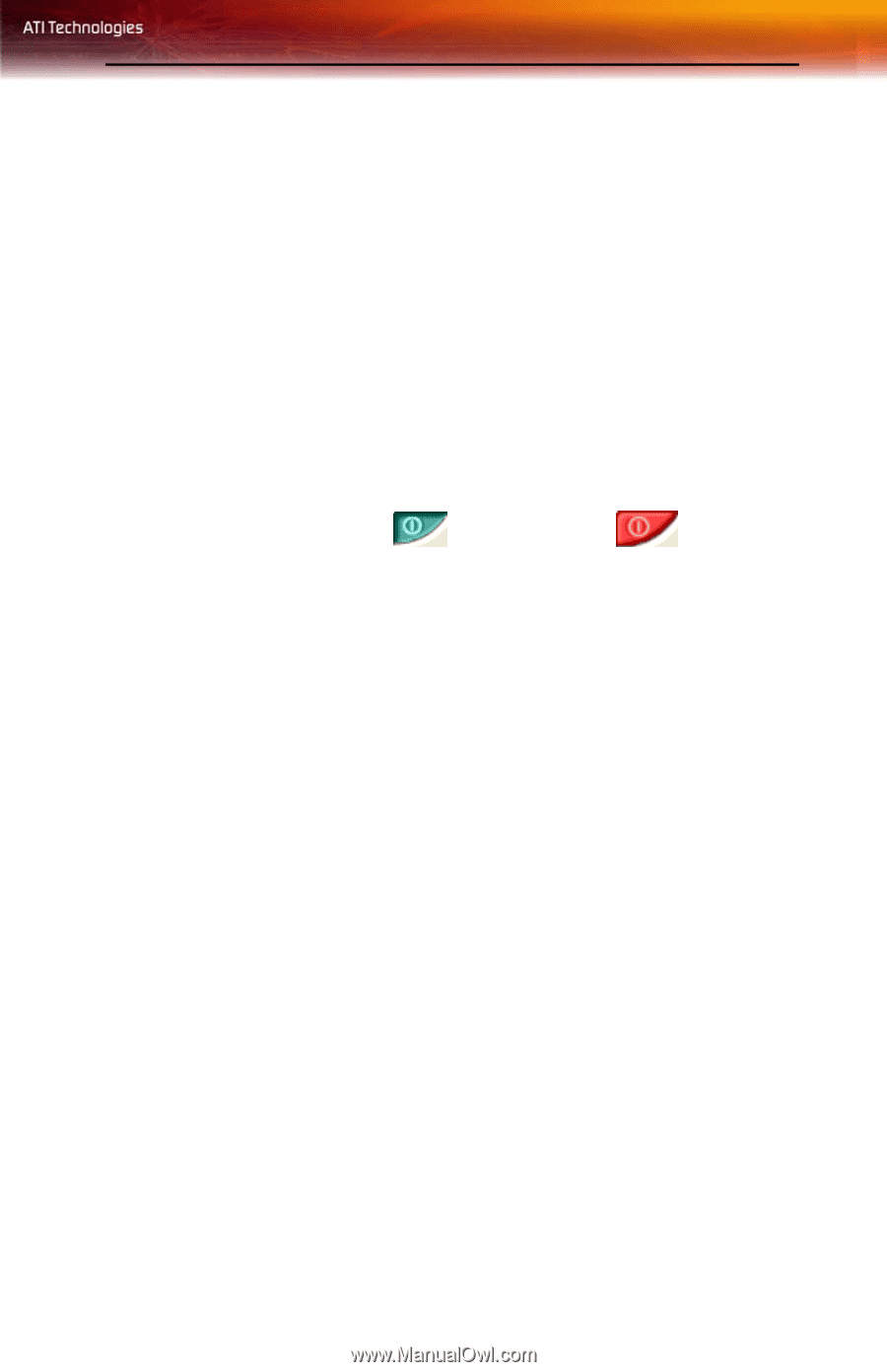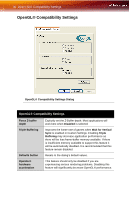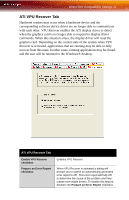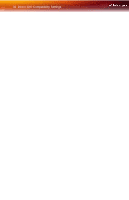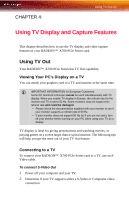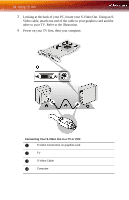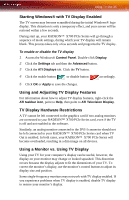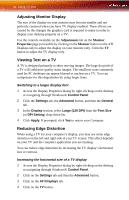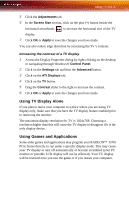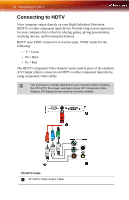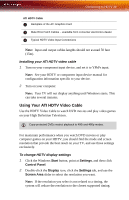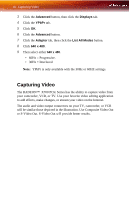ATI X700 User Guide - Page 41
Starting Windows® with TV Display Enabled, Using and Adjusting TV Display Features
 |
UPC - 727419411974
View all ATI X700 manuals
Add to My Manuals
Save this manual to your list of manuals |
Page 41 highlights
Using TV Out 35 Starting Windows® with TV Display Enabled The TV screen may become scrambled during the initial Windows® logo display. This distortion is only a temporary effect, and your screen will be restored within a few seconds. During start up, your RADEON™ X700 PCIe Series will go through a sequence of mode settings, during which your TV display will remain blank. This process takes only a few seconds and programs the TV display. To enable or disable the TV display 1 Access the Windows® Control Panel. Double-click Display. 2 Click the Settings tab and then the Advanced button. 3 Click the ATI Displays tab. Click the TV button. 4 Click the enable button or disable button accordingly. 5 Click OK or Apply to save the changes. Using and Adjusting TV Display Features For information about how to adjust TV display features, right-click the ATI taskbar icon, point to Help, then point to ATI Television Display. TV Display Hardware Restrictions A TV cannot be left connected to the graphics card if two analog monitors are connected to your RADEON™ X700 PCIe Series card, even if the TV is off and not enabled in the software. Similarly, an analog monitor connected to the DVI-I connector should not be left connected to your RADEON™ X700 PCIe Series card when TV Out is enabled. In both cases, your RADEON™ X700 PCIe Series will become overloaded, resulting in a dim image on all devices. Using a Monitor vs. Using TV Display Using your TV for your computer's display can be useful, however, the display on your monitor may change or looked squashed. This distortion occurs because the display adjusts to fit the dimensions of your TV. To correct the monitor's display, use the monitor's control buttons to adjust its display size and position. Some single-frequency monitors may not work with TV display enabled. If you experience problems when TV display is enabled, disable TV display to restore your monitor's display.