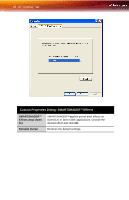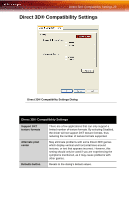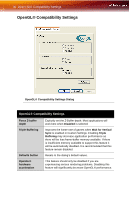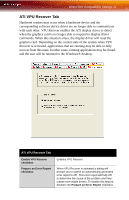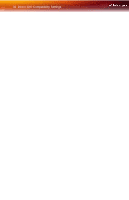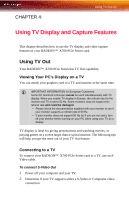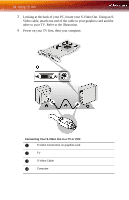ATI X700 User Guide - Page 35
Direct 3D® Compatibility Settings - driver
 |
UPC - 727419411974
View all ATI X700 manuals
Add to My Manuals
Save this manual to your list of manuals |
Page 35 highlights
Direct 3D® Compatibility Settings 29 Direct 3D® Compatibility Settings Direct 3D® Compatibility Settings Dialog Direct 3D® Compatibility Settings Support DXT texture formats Alternate pixel center Defaults button There are a few applications that can only support a limited number of texture formats. By selecting Disabled, the driver will not support DXT texture formats, thus reducing the number of texture formats supported. May eliminate problems with some Direct 3D® games which display vertical and horizontal lines around textures, or text that appears incorrect. However, this setting should only be used if you are experiencing the symptoms mentioned, as it may cause problems with other games. Resets to the dialog's default values.

Direct 3D® Compatibility Settings 29
Direct 3D® Compatibility Settings
Direct 3D® Compatibility Settings Dialog
Direct 3D® Compatibility Settings
Support DXT
texture formats
There are a few applications that can only support a
limited number of texture formats. By selecting Disabled,
the driver will not support DXT texture formats, thus
reducing the number of texture formats supported.
Alternate pixel
center
May eliminate problems with some Direct 3D® games
which display vertical and horizontal lines around
textures, or text that appears incorrect. However, this
setting should only be used if you are experiencing the
symptoms mentioned, as it may cause problems with
other games.
Defaults button
Resets to the dialog’s default values.