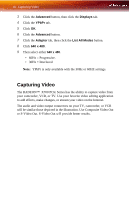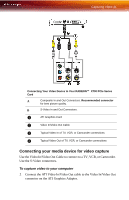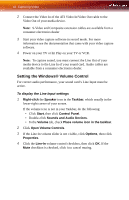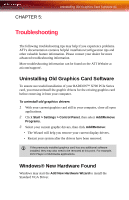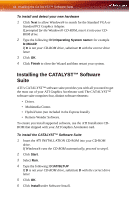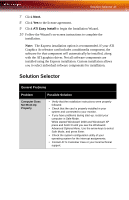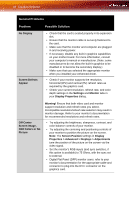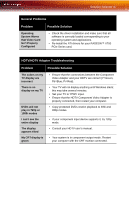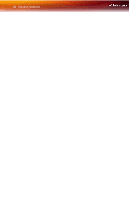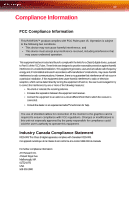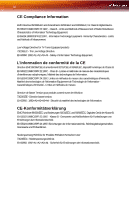ATI X700 User Guide - Page 51
Solution Selector
 |
UPC - 727419411974
View all ATI X700 manuals
Add to My Manuals
Save this manual to your list of manuals |
Page 51 highlights
Solution Selector 45 7 Click Next. 8 Click Yes to the license agreement. 9 Click ATI Easy Install to begin the Installation Wizard. 10 Follow the Wizard's on-screen instructions to complete the installation. Note: The Express installation option is recommended. If your ATI Graphics Accelerator card includes a multimedia component, the software for that component will automatically be installed, along with the ATI graphics driver. Not all software components are installed using the Express installation. Custom installation allows you to select individual software components for installation. Solution Selector General Problems Problem Computer Does Not Boot-Up Properly Possible Solution • Verify that the installation instructions were properly followed. • Check that the card is properly installed in your system and connected to your monitor. • If you have problems during start-up, restart your computer in Safe Mode. While started Windows® 2000 and Windows® XP press and hold F8 until you see the Windows® Advanced Options Menu. Use the arrow keys to select Safe Mode, and press Enter. • Check the system configuration utility of your operating system for the interrupt assignments. • Contact ATI's Customer Care or your local technical support.