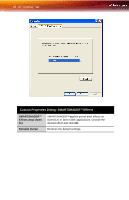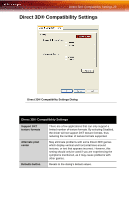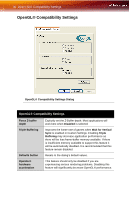ATI X700 User Guide - Page 31
ATI Overlay Tab 25, 3D Settings
 |
UPC - 727419411974
View all ATI X700 manuals
Add to My Manuals
Save this manual to your list of manuals |
Page 31 highlights
ATI Overlay Tab 25 ATI 3D Tab 3D Settings for radio buttons Performance/Quality slider Use Custom Settings checkbox Custom button Current Settings Profiles for Compatibility Settings button Defaults Selects either Direct 3D® or OpenGL® as the format to be altered in the workspace. Controls the overall performance/image quality of your graphic application. Moving the slider to the left will maximize application performance, while moving the slider to the right will maximize image quality. When Use Custom Settings is checked, the Performance/Quality slider is disabled and the Custom button is enabled. Using custom settings is recommended for advanced users only. Opens the Custom Properties dialog. Using custom settings is recommended for advanced users only. For more information, refer to the Custom Properties Dialog section. Shows the current settings for either Direct 3D® or OpenGL®, whichever is selected. Allows you to save a unique profile of the custom settings you have selected. Once you have completed making your custom settings, click OK in the Custom Properties dialog. Enter a name in Current Profile and click the Save button. Saved profiles are selected from the Current Profile drop-down window. To delete a profile, select it from the Current Profile drop-down window and press the Delete button. Accesses advanced settings that may solve compatibility issues for a few specific Direct 3D® or OpenGL® applications, whichever is selected. For more information, refer to the Compatibility Dialog section. Resets to the dialog's default values.