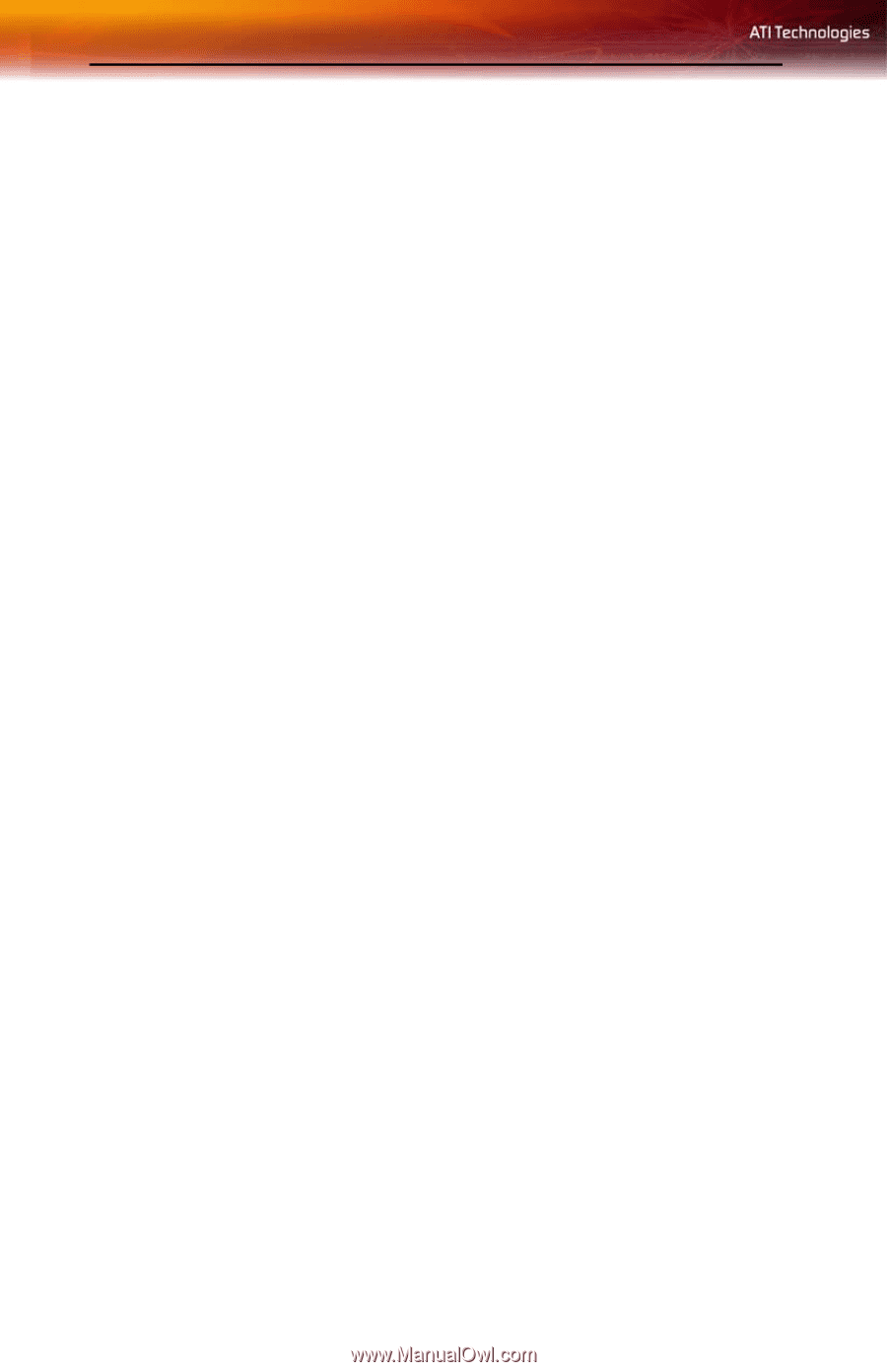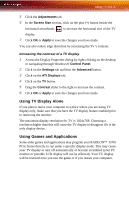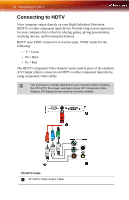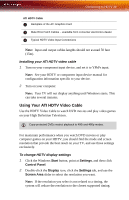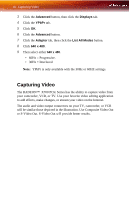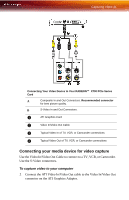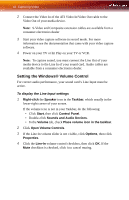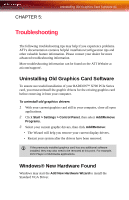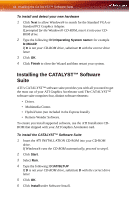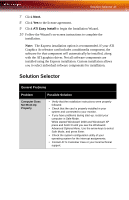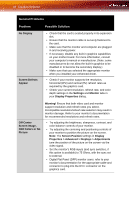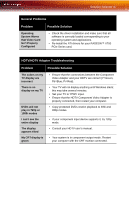ATI X700 User Guide - Page 48
Setting the Windows® Volume Control, Connect the Video In of the ATI Video In\Video Out cable to
 |
UPC - 727419411974
View all ATI X700 manuals
Add to My Manuals
Save this manual to your list of manuals |
Page 48 highlights
42 Capturing Video 2 Connect the Video In of the ATI Video In\Video Out cable to the Video Out of your media device. Note: S-Video and Composite extension cables are available from a consumer electronics dealer 3 Start your video capture software in record mode. For more information see the documentation that came with your video capture software. 4 Power on your TV or hit Play on your TV or VCR. Note: To capture sound, you must connect the Line Out of your media device to the Line In of your sound card. Audio cables are available from a consumer electronics dealer. Setting the Windows® Volume Control For correct audio performance, your sound card's Line Input must be active. To display the Line Input settings 1 Right-click the Speaker icon in the Taskbar, which usually in the lower-right corner of your screen. If the volume icon is not in your Taskbar, do the following: • Click Start, then click Control Panel. • Double-click Sounds and Audio Devices. • In the Volume tab, check Place volume icon in the taskbar. 2 Click Open Volume Controls. 3 If the Line-In volume slider is not visible, click Options, then click Properties. 4 Click the Line-In volume control checkbox, then click OK. If the Mute checkbox is checked, click it to cancel muting.