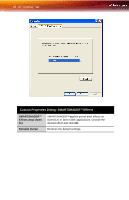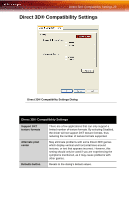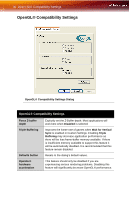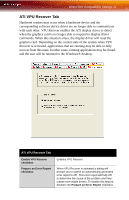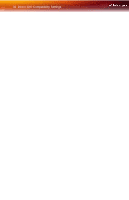ATI X700 User Guide - Page 33
Custom Properties Dialog: OpenGL® or Direct 3D®, ATI Overlay Tab 27
 |
UPC - 727419411974
View all ATI X700 manuals
Add to My Manuals
Save this manual to your list of manuals |
Page 33 highlights
ATI Overlay Tab 27 Custom Properties Dialog: OpenGL® or Direct 3D® SMOOTHVISION™ Anisotropic Filtering slider Anisotropic filtering uses a texture filtering technique that blends multiple texture samples together. The number of samples taken when anisotropic filtering is performed can vary. By moving this slider to the right, as the number of samples taken increases, the quality of the final image increases significantly. 16X provides extremely detailed, crisp-looking images as a result of the largest number of texture samples possible. Selecting the Application Preference checkbox will result in high-quality images, with a negligible reduction in the application's performance. Select the Application Preference checkbox for highquality images, with a negligible reduction in the application's performance. Texture Preference slider Mipmap Detail Level slider Wait for Vertical sync slider TRUFORM™ slider Deselect the Application Preference checkbox to customize the anisotropic filtering. Choose between high quality or high performance textures for your application. Moving the slider to the right delivers the highest quality experience. Moving the slider to the left emphasizes a high-performance solution while still providing good visuals. Choose the texture quality of the mipmaps the application will use. Mipmaps are a collection of different sized textures of the same image. As the user moves closer to a 3D object the image quality should increase, requiring a higher quality texture of the same image. The base mipmap is the highest quality texture, and all subsequent mipmaps are smaller sized textures of the same image. Moving the slider to the right selects a higher quality base mipmap, delivering the highest quality application experience. Moving the slider to the left selects a lower quality mipmap, delivering the highest application performance. Controls whether the Vertical sync is always on, always off, or controlled by the application. TRUFORM™ is a technology developed by ATI that enables higher-order surface rendering through traditional triangle rendering APIs. It improves the sillouhettes and lighting of objects.