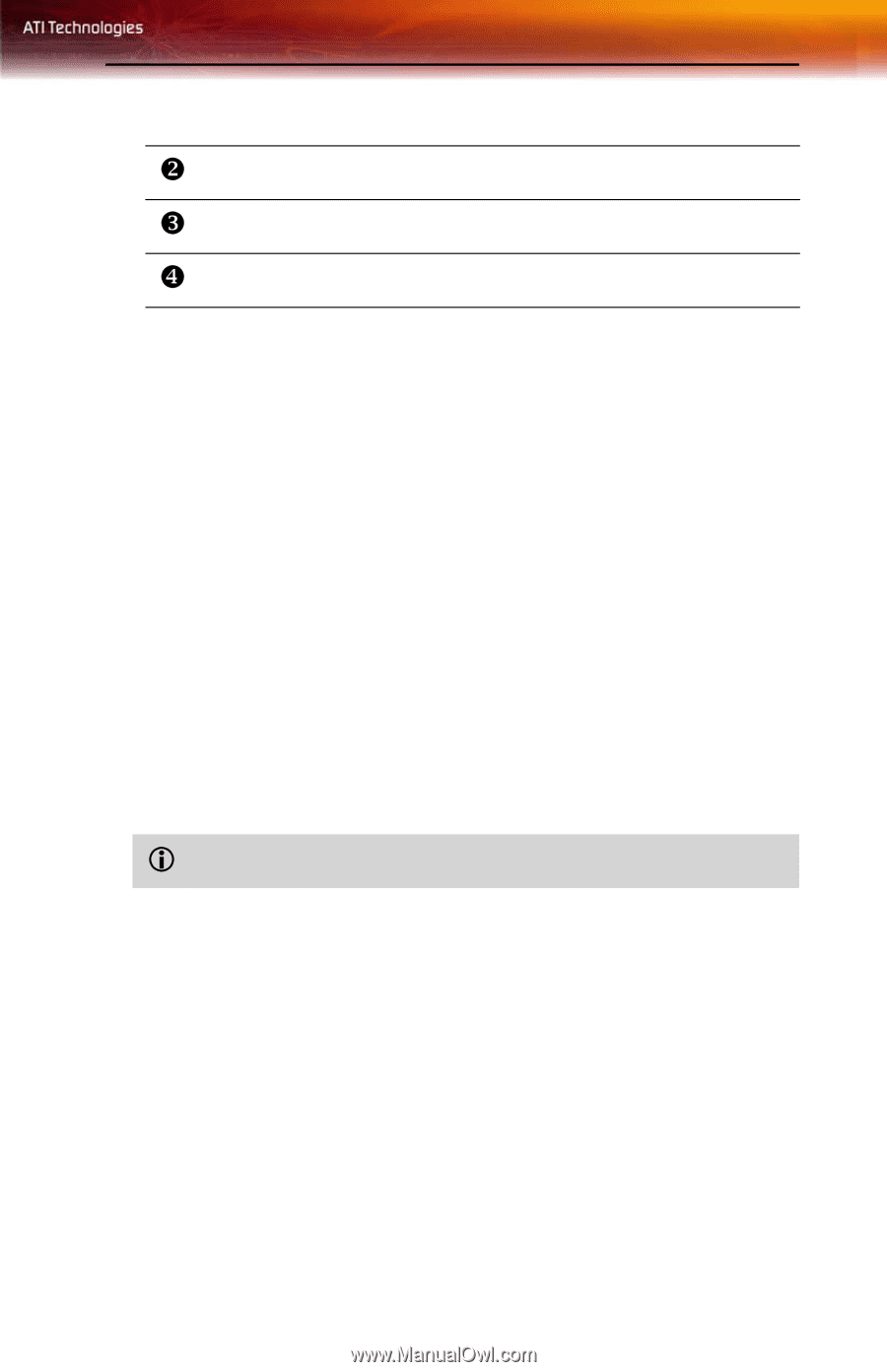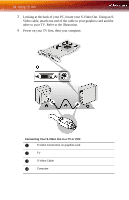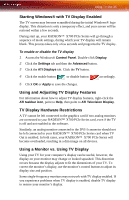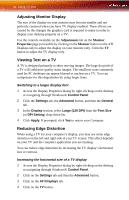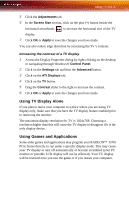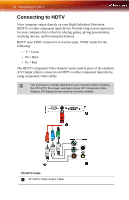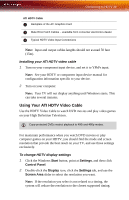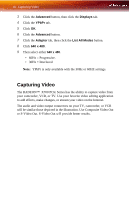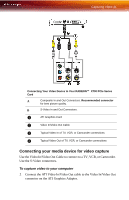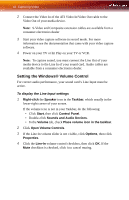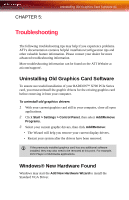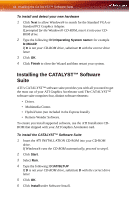ATI X700 User Guide - Page 45
Using Your ATI HDTV Video Cable, Start, Settings, Control Panel, Display, Screen Area
 |
UPC - 727419411974
View all ATI X700 manuals
Add to My Manuals
Save this manual to your list of manuals |
Page 45 highlights
Connecting to HDTV 39 ATI HDTV Cable Y Backplate of the ATI Graphics Card Z Male RCA Patch Cables - available from consumer electronics dealer [ Typical HDTV Video Input Connections Note: Input and output cables lengths should not exceed 50 feet (15m). Installing your ATI HDTV video cable 1 Turn on your component input device, and set it to YPbPr input. Note: See your HDTV or component input device manual for configuration information specific to your device. 2 Turn on your computer. Note: Your TV will not display anything until Windows starts. This can take several minutes. Using Your ATI HDTV Video Cable Use the HDTV Video Cable to watch DVD movies and play video games on your High Definition Television. L Copy-protected DVDs restrict playback to 480i and 480p modes. For maximum performance when you watch DVD movies or play computer games on your HDTV, you should find the mode and screen resolution that provide the best result on your TV, and use those settings exclusively. To change HDTV display settings 1 Click the Windows Start button, point at Settings, and then click Control Panel. 2 Double-click the Display icon, click the Settings tab, and use the Screen Area slider to select the resolution you want. Note: If the resolution you select is not related to a timing, the system will reduce the resolution to the closest supported timing.