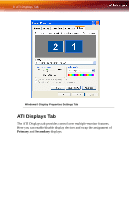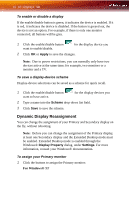ATI X700 User Guide - Page 19
ATI Color Tab 13, Red, Green,
 |
UPC - 727419411974
View all ATI X700 manuals
Add to My Manuals
Save this manual to your list of manuals |
Page 19 highlights
ATI Color Tab 13 ATI Color Tab Desktop radio button Full Screen 3D radio button Profiles for Profiles dropdown list Save button Delete button All Colors checkbox Red, Green, and Blue radio buttons Gamma slider Brightness slider Contrast slide Reset buttons Select Desktop to configure your desktop color settings. Select Full Screen 3D to configure the color settings for your 3D application. Note that the configured settings will only be apparent within a full screen 3D application environment. Indicates whether the profiles in the drop-down list are for your Desktop or a Full Screen 3D environment. Lists all of the Desktop or Full Screen 3D profiles that you have saved. Selecting a profile from the list loads those custom color settings for the relevant environment. To create a new profile, simply type in a name and click Save. Saves your current color settings to a Desktop or Full Screen 3D profile, using the name you specified in the list box. To restore these settings later, simply select the Profile name from the list and click Apply or OK. Deletes the profile that is selected in the Profiles list box. Adjusts the Gamma, Brightness or Contrast for Red, Green, and Blue simultaneously. Note that any individual color settings in effect are lost if All Colors is selected; the color settings revert back to the last-known All Colors settings. Selects the active color component (Red, Green, or Blue) whose values will be adjusted by the Gamma, Brightness, and Contrast sliders. Note that any individual color settings made are lost if you subsequently select All Colors. Increases or decreases the gamma correction of your Desktop or full screen 3D application. Changing the gamma alters the curvature of the color curve. Increases or decreases the color brightness of your Desktop or full screen 3D application. Changing the brightness adjusts the vertical position of the color curve. Increases or decreases the color contrast of your Desktop or full screen 3D application. Changing the contrast adjusts the slope of the color curve. Restores an individual slider setting to its default value. Click Apply or OK to save.