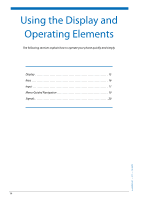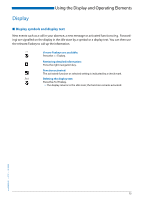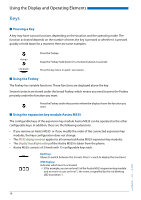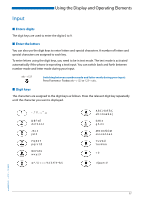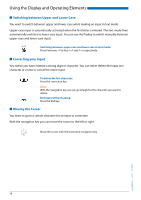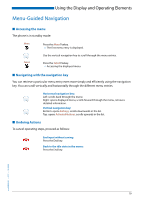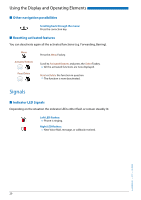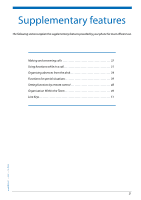Aastra Office 70 User Manual Aastra 5370/5370ip (Office 70/Office 70ip) - Page 16
Keys, Pressing a Key, Using the Foxkey, Using the expansion key module Aastra M535
 |
View all Aastra Office 70 manuals
Add to My Manuals
Save this manual to your list of manuals |
Page 16 highlights
Using the Display and Operating Elements Keys ■ Pressing a Key A key may have various functions depending on the situation and the operating mode. The function activated depends on the number of times the key is pressed or whether it is pressed quickly or held down for a moment. Here are some examples: Press the Foxkey. Keep the Foxkey held down for a moment (about 2 seconds). Press the key twice in quick succession. ■ Using the Foxkey The Foxkey has variable functions. These functions are displayed above the key. Several contacts are stored under the broad Foxkey, which means you need to press the Foxkey precisely under the function you want. Press the Foxkey under the position where the display shows the function you want. ■ Using the expansion key module Aastra M535 The configurable keys of the expansion key module Aastra M535 can be operated as the other configurable keys. In addition, there are the following extensions: • If you remove an Aastra M535 or if you modify the order of the connected expansion key modules, the keys configuration does not change. • The M535 display contrast applies to all connected Aastra M535 expansion key modules. • The display's backlight setting of the Aastra M535 is taken from the phone. • Aastra M535 consists of 3 levels with 15 configurable keys each. Shift key: Allows to switch between the 3 levels. Press 1 x each to display the next level. LED display: Indicates which level is activated. ➯ If, for example, you are on level 3 of the Aastra M535 expansion key module and an event occurs on level 1, the event is signalled by the red blinking LED in position 1. eud-0830/2.1 - I7.7 - 10.2008 16