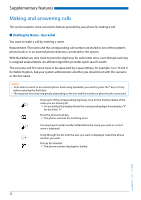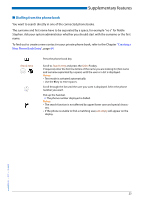Aastra Office 70 User Manual Aastra 5370/5370ip (Office 70/Office 70ip) - Page 27
Requesting a Callback, To answer the callback request, handset
 |
View all Aastra Office 70 manuals
Add to My Manuals
Save this manual to your list of manuals |
Page 27 highlights
Supplementary features ■ Requesting a Callback You want to talk to a certain person. The person is busy or does not answer. You can make callback requests to both internal and external users. Not all providers support this function. If the called party is busy, you can activate an automatic callback. In this case, your phone will start ringing as soon as the party you are trying to reach goes on-hook. When you pick up the handset, the person you want to call is dialled directly. If the called party does not answer, you can also request a callback. The user then obtains a message indicating your callback request on his display. Callback End Deactivate You called someone and hear the busy tone or the ring-back tone. To activate a callback request: Press Foxmenu > Foxkey Callback. Put the handset on-hook. ➯ The display shows Call expected. Back to the idle state: Press Foxmenu > Foxkey End. ➯ Callback remains activated. Note: The call back is stored in Menu > Activated features as long as it was not answered or cancelled by the system. Reset callback: Press Foxmenu > Foxkey Deactivate. ➯ Callback is deactivated. Note: You can only have 1 call back activated at a time and only 1 call back can be expected from you. Your callback request will automatically be cancelled by the system after about half an hour. ■ To answer the callback request Someone has asked you to call back. You can tell this from the lit attention LED in the idle state. The display reads Call back requested. Call Delete To answer the callback request: Press Foxmenu > Foxkey Call. ➯ The phone number is dialled. Clear callback: Press Foxmenu > Foxkey Delete. ➯ Callback is deleted. Note: The call back can be changed via Menu > Activated features >FoxkeyDelete or Answer as long as it was not answered or cancelled by the system. eud-0830/2.1 - I7.7 - 10.2008 27