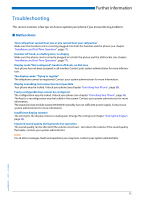Aastra Office 70 User Manual Aastra 5370/5370ip (Office 70/Office 70ip) - Page 72
Set the Audio settings, Setting possibilities for ringing, Setting the answering mode, Line key
 |
View all Aastra Office 70 manuals
Add to My Manuals
Save this manual to your list of manuals |
Page 72 highlights
Personalizing Your Phone Line key Answer Press the Line key you want and hold it down for a moment. ➯ The display shows the line key and the properties with which you can con- figure the line key. Note: The Personal key is also treated as a line key. Scroll to Line key and press the Select Foxkey. Set the Audio settings: Scroll to the required audio settings and press the Modify Foxkey. Select the required setting and confirm with the Ok Foxkey. ➯ The setting is stored. Setting possibilities for ringing: • Off for no ringing tone, On for instant ringing tone, and ringing tone Del 10s, Del 20s and Del 30s and confirm Ok with the Foxkey. • You can listen to each setting using the Test Foxkey. Setting the answering mode: Scroll to Answer and press the Modify Foxkey. Select the required setting and confirm with the Ok Foxkey. ➯ The setting is stored. Setting possibilities for answering: Key to answer the call by pressing the line key, Handset to answer by picking up the handset, and Hands-free to answer automatically with hands-free. Notes: • The Handset and Hands-free settings only work when the ringing signal is acti- vated. • If you select answer using Handset or Hands-free, you must also specify the Priority, with 1 being the highest priority, and 8 the lowest: eud-0830/2.1 - I7.7 - 10.2008 72