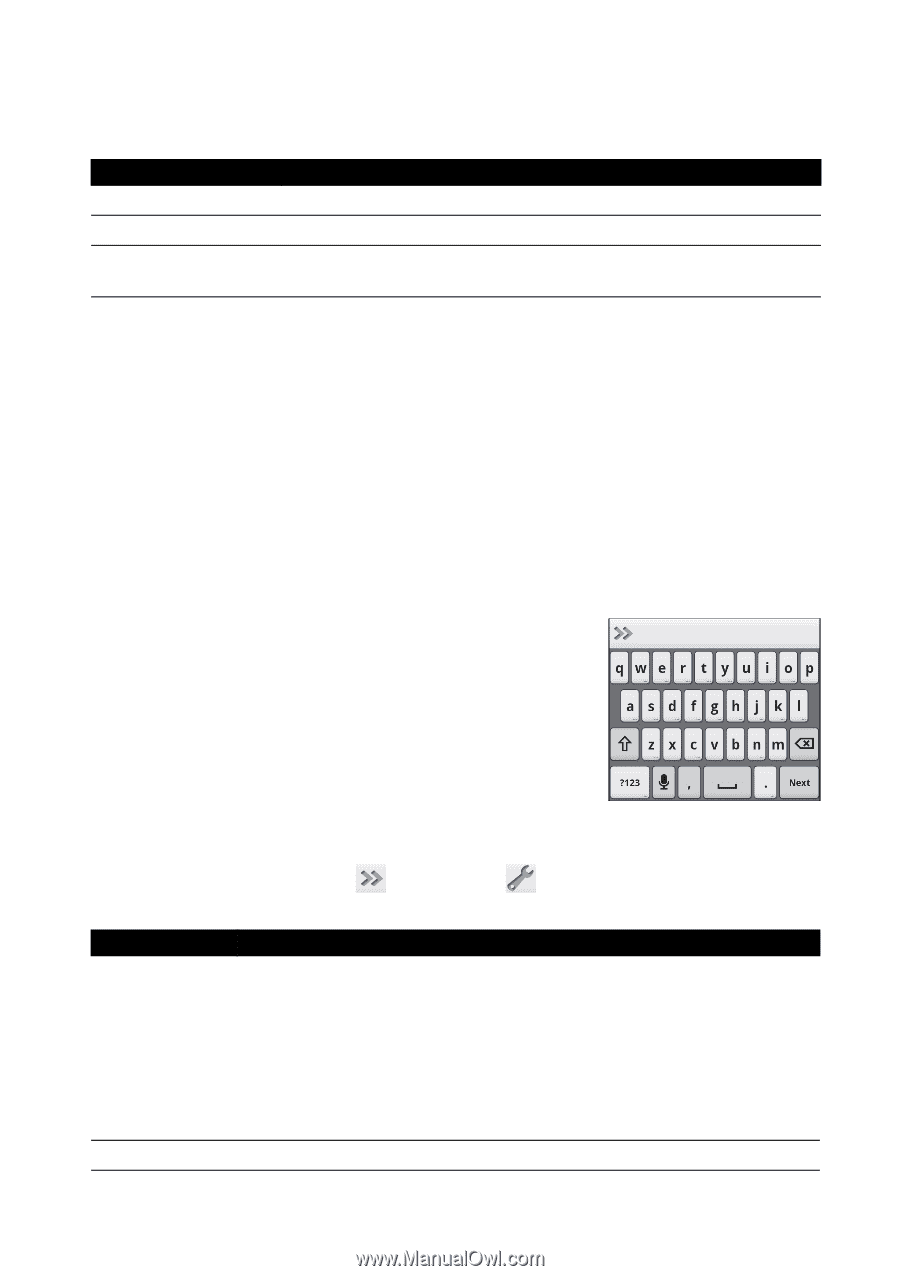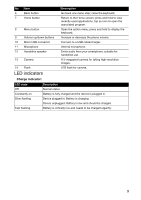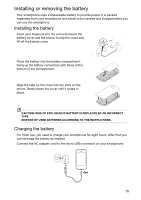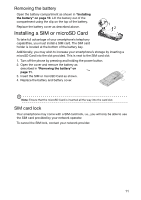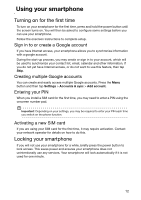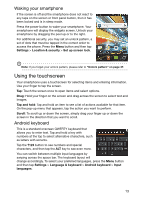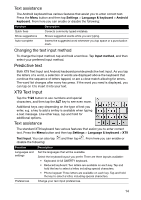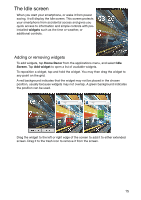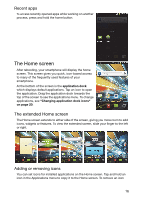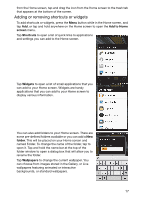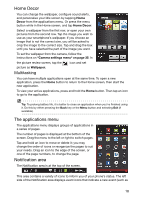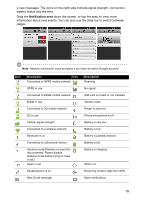Acer Liquid Express User Manual - Page 14
Predictive text, XT9 Text Input, Text assistance, Changing the text input method - android
 |
View all Acer Liquid Express manuals
Add to My Manuals
Save this manual to your list of manuals |
Page 14 highlights
Text assistance The Android keyboard has various features that assist you to enter correct text. Press the Menu button and then tap Settings > Language & keyboard > Android keyboard. From here you can enable or disable the following: Function Quick fixes Show suggestions Auto-complete Description Corrects commonly typed mistakes. Shows suggested words while you are typing. Inserts the suggested word whenever you tap space or a punctuation mark. Changing the text input method To change the input method, tap and hold a text box. Tap Input method, and then select your preferred input method. Predictive text Both XT9 Text Input and Android keyboard provide predictive text input. As you tap the letters of a word, a selection of words are displayed above the keyboard that continue the sequence of letters tapped, or are a close match allowing for errors. The word list changes after every key press. If the word you need is displayed, you can tap on it to insert it into your text. XT9 Text Input Tap the ?123 button to see numbers and special characters, and then tap the ALT key to see even more. Additional keys vary depending on the type of text you enter, e.g. a key to add a smiley is available when typing a text message. Like other keys, tap and hold for additional options. Text assistance The standard XT9 keyboard has various features that assist you to enter correct text. Press the Menu button and then tap Settings > Language & keyboard > XT9 Text Input. You can also tap disable the following: and then tap . From here you can enable or Function Languages and settings Preferences Description Set the languages that will be available. Select the keyboard layout you prefer. There are three layouts available: • Keyboard: A full QWERTY keyboard. • Reduced keyboard: Two letters are available on each key. Tap and hold the key to select a letter, including special characters. • Phone keypad: Three letters are available on each key. Tap and hold the key to select a letter, including special characters. Change your text input preferences. 14