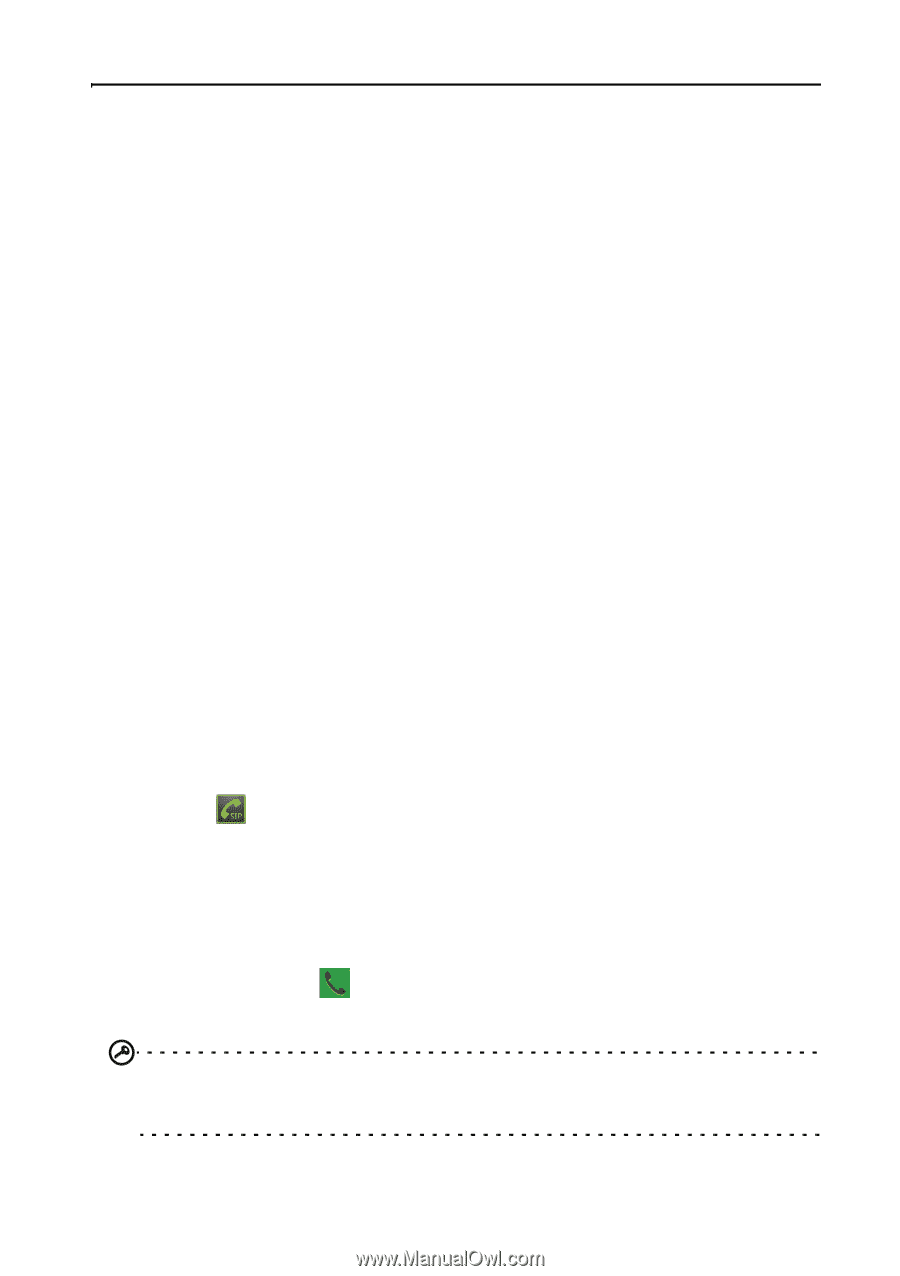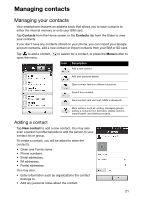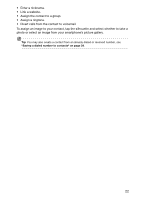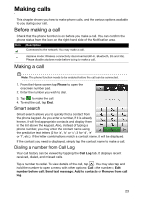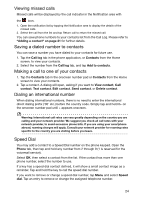Acer Liquid Express User Manual - Page 26
Internet calling, Adding an Internet calling account, Editing or removing an Internet calling account
 |
View all Acer Liquid Express manuals
Add to My Manuals
Save this manual to your list of manuals |
Page 26 highlights
Internet calling You can place and receive Internet calls over wireless network. Adding an Internet calling account Push the Menu button and then tap Settings > Call settings > Accounts. Tap Add account, and input the Username, Password, and Server accounts. You can also configure optional settings such as Display name, Outbound proxy address, Port number, Transport type, and Send keep-alive. Editing or removing an Internet calling account Open an existing Internet calling account and make the edits you want on the SIP account details. Press the Menu button and tap Save to save your changes, or Discard. Or tap Remove account to delete the existing account. Using Internet calling You can configure your phone to use Internet calling (when you're connected to WiFi) for all calls, only for Internet calls, or to ask each time you place a call. Receiving Internet calls You can configure your phone to receive Internet calls made to an Internet calling account you added to your phone. To receive Internet calls, tap Settings > Call settings > Accounts. Make sure the Receive incoming calls box is checked. Calling a contact's Internet calling address You must add an Internet calling address to a contact to be able to place an Internet call to them. To make an Internet call, open your contact list and tap the contact icon, then tap the SIP icon . Calling a phone number using Internet calling If you have configured your phone to place all calls using Internet calling or to ask for each call, you may also call a phone number using Internet call, whenever you are connected to a wireless network. Dial the number and tap , or select the contact you wish to place a call to, then tap the Internet call account you want to use to make the call. Important: Calling a phone number using Internet calling requires that your service provider supports it, and may incur additional charges. Please contact your service provider if you have any questions. 26