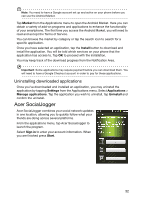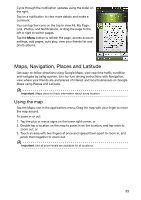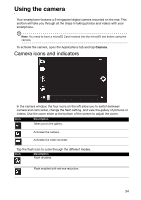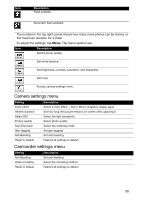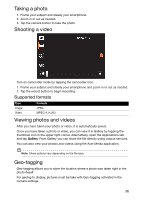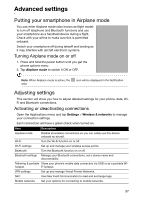Acer Liquid Express User Manual - Page 32
Acer SocialJogger, Uninstalling downloaded applications - pay as you go
 |
View all Acer Liquid Express manuals
Add to My Manuals
Save this manual to your list of manuals |
Page 32 highlights
Note: You need to have a Google account set up and active on your phone before you can use the Android Market. Tap Market from the Applications menu to open the Android Market. Here you can obtain a variety of add-on programs and applications to enhance the functionality of your smartphone. The first time you access the Android Market, you will need to read and accept the Terms of Service. You can browse the market by category or tap the search icon to search for a specific application. Once you have selected an application, tap the Install button to download and install the application. You will be told which services on your phone that the application has access to. Tap OK to proceed with the installation. You may keep track of the download progress from the Notification Area. Important: Some applications may require payment before you can download them. You will need to have a Google Checkout account in order to pay for these applications. Uninstalling downloaded applications Once you've downloaded and installed an application, you may uninstall the application by tapping Settings from the Applications menu. Select Applications > Manage applications. Tap the application you wish to uninstall, tap Uninstall and confirm the uninstall. Acer SocialJogger Acer SocialJogger combines your social network updates in one location, allowing you to quickly follow what your friends are doing across several platforms. From the applications menu, tap Acer SocialJogger to launch the program. Select Sign in to enter your account information. When you are finished press Start. 32