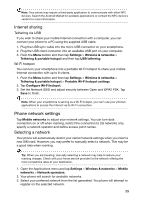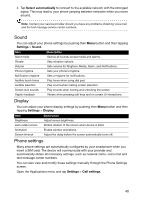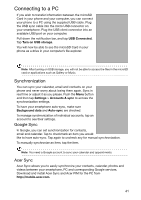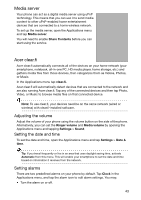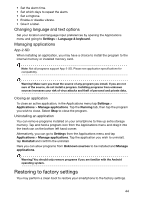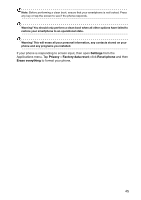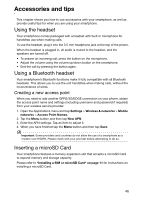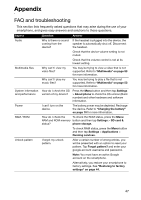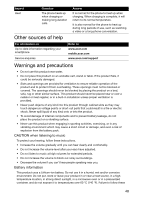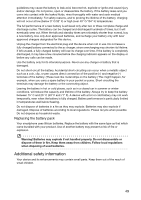Acer Liquid Express User Manual - Page 44
Restoring to factory settings, Changing language and text options, Managing applications
 |
View all Acer Liquid Express manuals
Add to My Manuals
Save this manual to your list of manuals |
Page 44 highlights
• Set the alarm time. • Set which days to repeat the alarm. • Set a ringtone. • Enable or disable vibrate. • Give it a label. Changing language and text options Set your location and language input preferences by opening the Applications menu and going to Settings > Language & keyboard. Managing applications App-2-SD When installing an application, you may have a choice to install the program to the internal memory or installed memory card. Note: Not all programs support App-2-SD. Please see application specifications for compatibility. Warning! Make sure you trust the source of any program you install. If you are not sure of the source, do not install a program. Installing programs from unknown sources increases your risk of virus attacks and theft of personal and private data. Closing an application To close an active application, in the Applications menu tap Settings > Applications > Manage applications. Tap the Running tab, then tap the program you wish to close. Select Stop to close the program. Uninstalling an application You can remove programs installed on your smartphone to free up extra storage memory. Tap and hold a program icon from the Applications menu and drag it into the trash can on the bottom left hand corner. Alternatively, you can go to Settings from the Applications menu and tap Applications > Manage applications. Tap the application you wish to uninstall, tap Uninstall and confirm the uninstall. Here you can allow programs from Unknown sources to be installed and Manage applications. Warning! You should only remove programs if you are familiar with the Android operating system. Restoring to factory settings You may perform a clean boot to restore your smartphone to the factory settings. 44