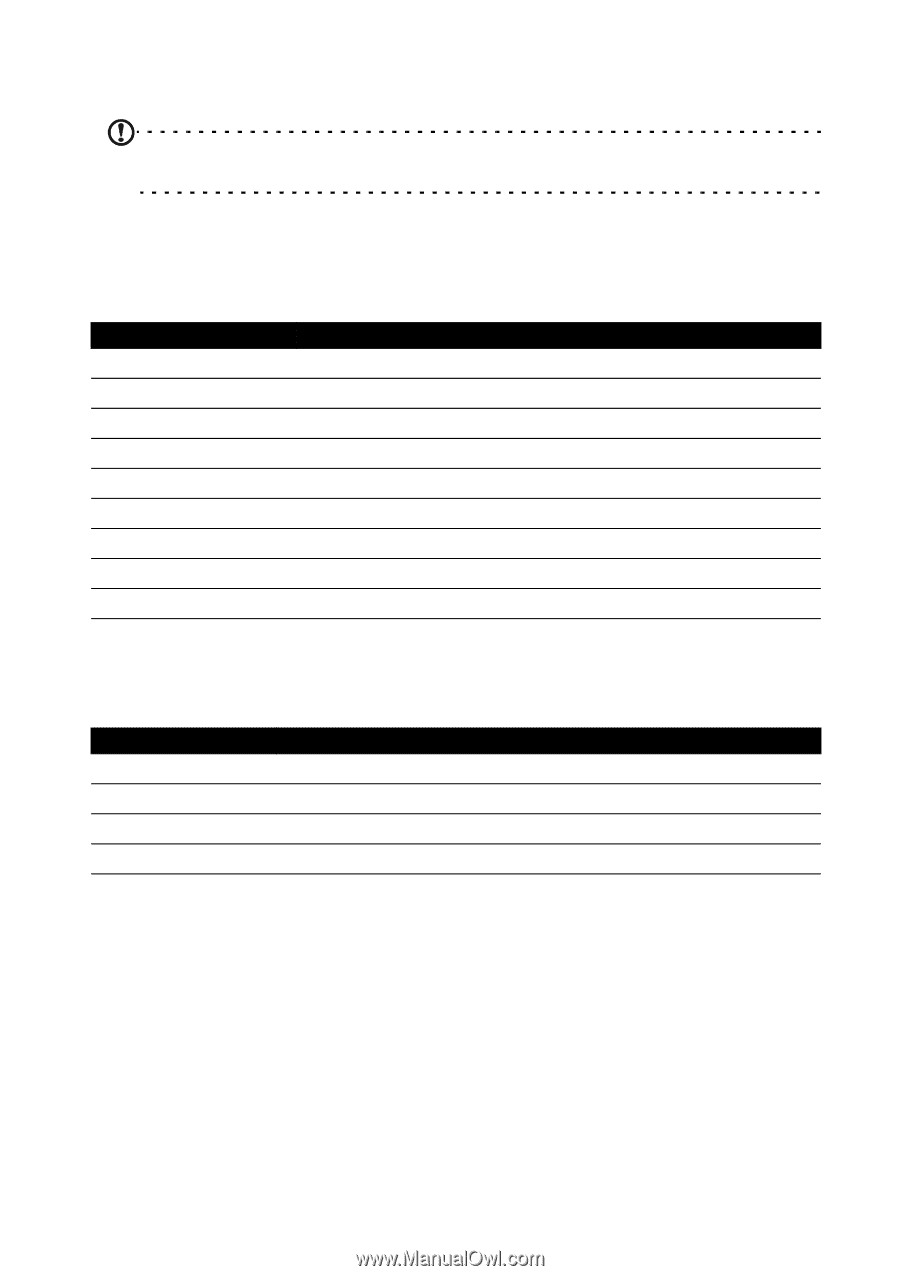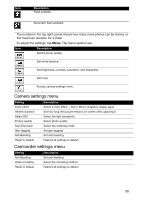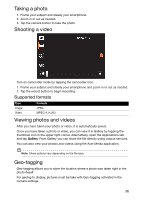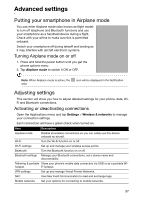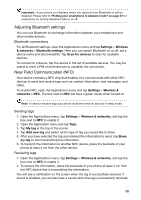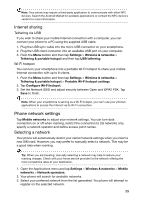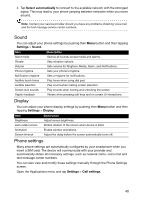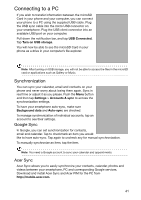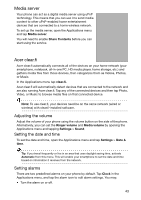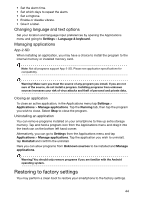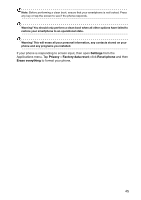Acer Liquid Express User Manual - Page 40
Sound, Display, Phone settings, Select automatically, Settings, Call settings - unlock
 |
View all Acer Liquid Express manuals
Add to My Manuals
Save this manual to your list of manuals |
Page 40 highlights
4. Tap Select automatically to connect to the available network with the strongest signal. This may lead to your phone jumping between networks when you move around. Note: Contact your service provider should you have any problems obtaining voice mail and the text message service center numbers. Sound You can adjust your phone settings by pushing then Menu button and then tapping Settings > Sound. Item Silent mode Vibrate Volume Phone ringtone Notification ringtone Audible touch tones Audible selection Screen lock sounds Haptic feedback Description Silence all sounds except media and alarms. Sets vibration options. Sets volume for Ringtone, Media, Alarm, and Notifications. Sets your phone's ringtone. Sets a ringtone for notifications. Play tones when using dial pad. Play sound when making screen selection. Play sounds when locking and unlocking the screen. Vibrate when pressing soft keys and on certain UI interactions. Display You can adjust your phone display settings by pushing then Menu button and then tapping Settings > Display. Item Brightness Auto-rotate screen Animation Screen timeout Description Adjust screen brightness. Enable rotation of the screen when device is tilted. Enable window animations. Adjust the delay before the screen automatically turns off. Phone settings Many phone settings are automatically configured by your smartphone when you insert a SIM card. The device will communicate with your provider and automatically obtain all necessary settings, such as network name, voice mail and text message center numbers. You can also view and modify these settings manually through the Phone Settings screen. Open the Applications menu and tap Settings > Call settings. 40