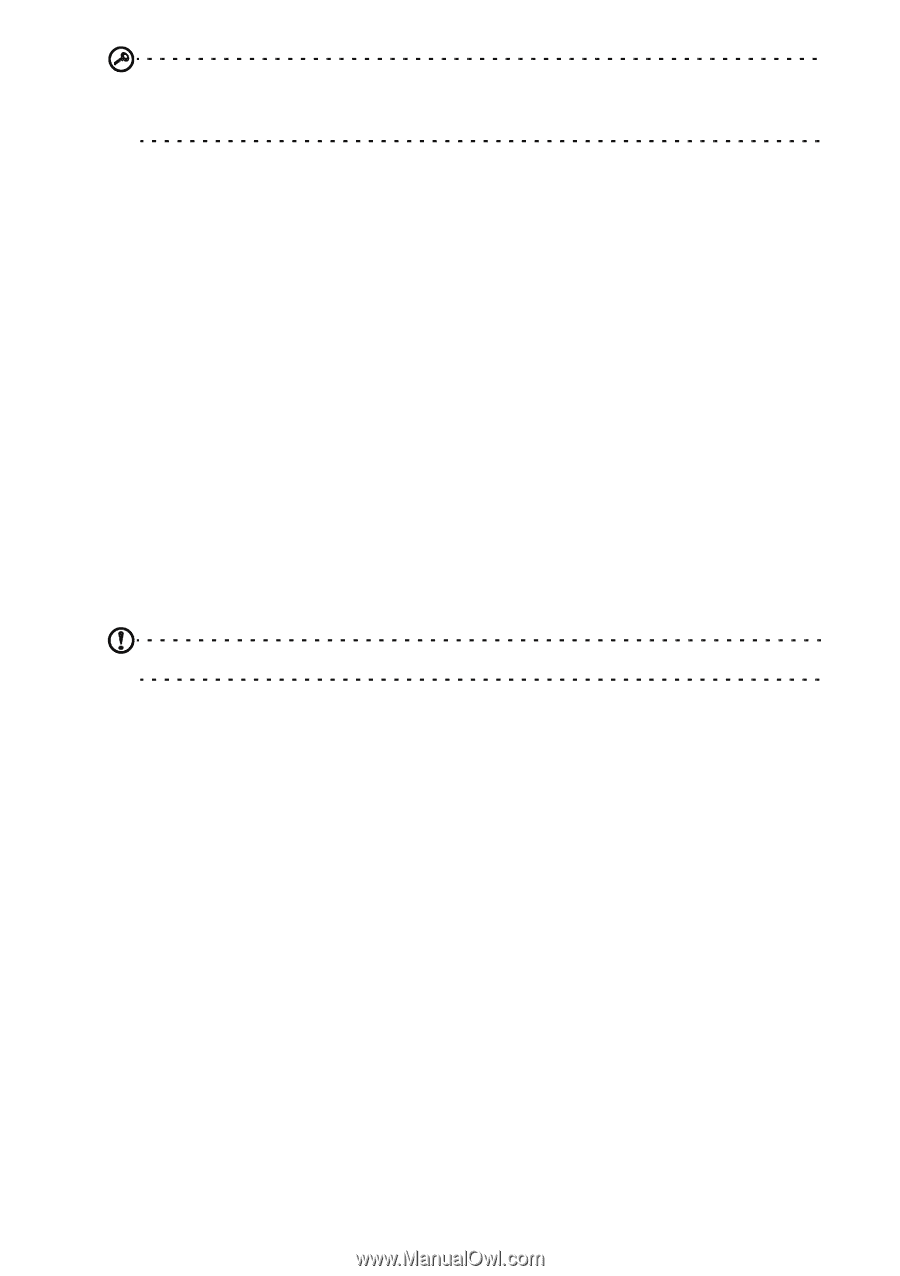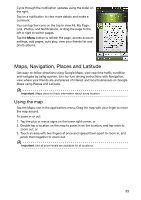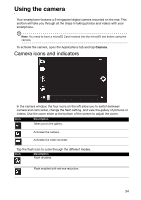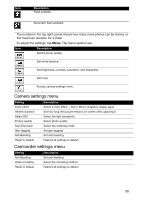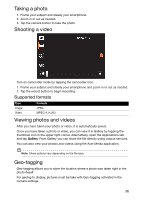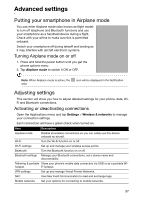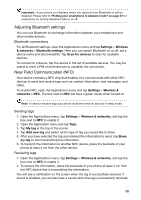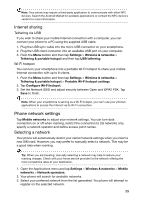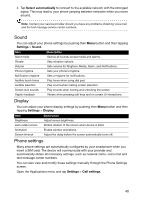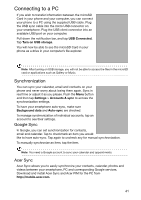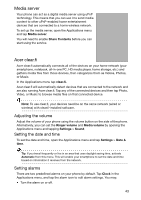Acer Liquid Express User Manual - Page 38
Adjusting Bluetooth settings, Near Field Communication NFC, Bluetooth connections, Sending tags
 |
View all Acer Liquid Express manuals
Add to My Manuals
Save this manual to your list of manuals |
Page 38 highlights
Important:: If your phone is in Airplane mode, the option to turn Bluetooth on will be disabled. Please refer to "Putting your smartphone in Airplane mode" on page 37 for instructions on turning Airplane mode on or off. Adjusting Bluetooth settings You can use Bluetooth to exchange information between your smartphone and other mobile devices. Bluetooth connections For all Bluetooth settings, open the Applications menu and tap Settings > Wireless & networks > Bluetooth settings. Here you can switch Bluetooth on or off, set a device name and discoverability. Tap Scan for devices to scan for available devices. To connect to a device, tap the device in the list of available devices. You may be asked to enter a PIN on both devices to establish the connection. Near Field Communication (NFC) Your device contains a NFC chip that enables it to communicate with other NFC devices to send and recieve tags such as contact information, text messages, and URLs. To enable NFC, open the Applications menu and tap Settings > Wireless & networks > NFC. The box next to NFC will have a green check when turned on. Note: To send or recieve tags your phone must be turned on and not in sleep mode. Sending tags 1. Open the Applications menu, tap Settings > Wireless & networks, and tap the box next to NFC to enable it. 2. Open the Application menu and tap Tags. 3. Tap My tag at the top of the screen. 4. Tap Add new tag and select which type of tag you would like to share. 5. After you have selected the tag and entered the information to send, tap Share my tag to start transmitting the information. 6. To transmit the information to another NFC device, place the backside of your phone at least 4 cm from the other device. Recieving tags 1. Open the Applications menu, tap Settings > Wireless & networks, and tap the box next to NFC to enable it. 2. To recieve the information, place the backside of your phone at least 4 cm from the NFC device that is transmitting the information. You will see a notification on the screen when the tag is successfully recieved. If sound is enabled, you will also hear a sound when the tag is successfully recieved. 38