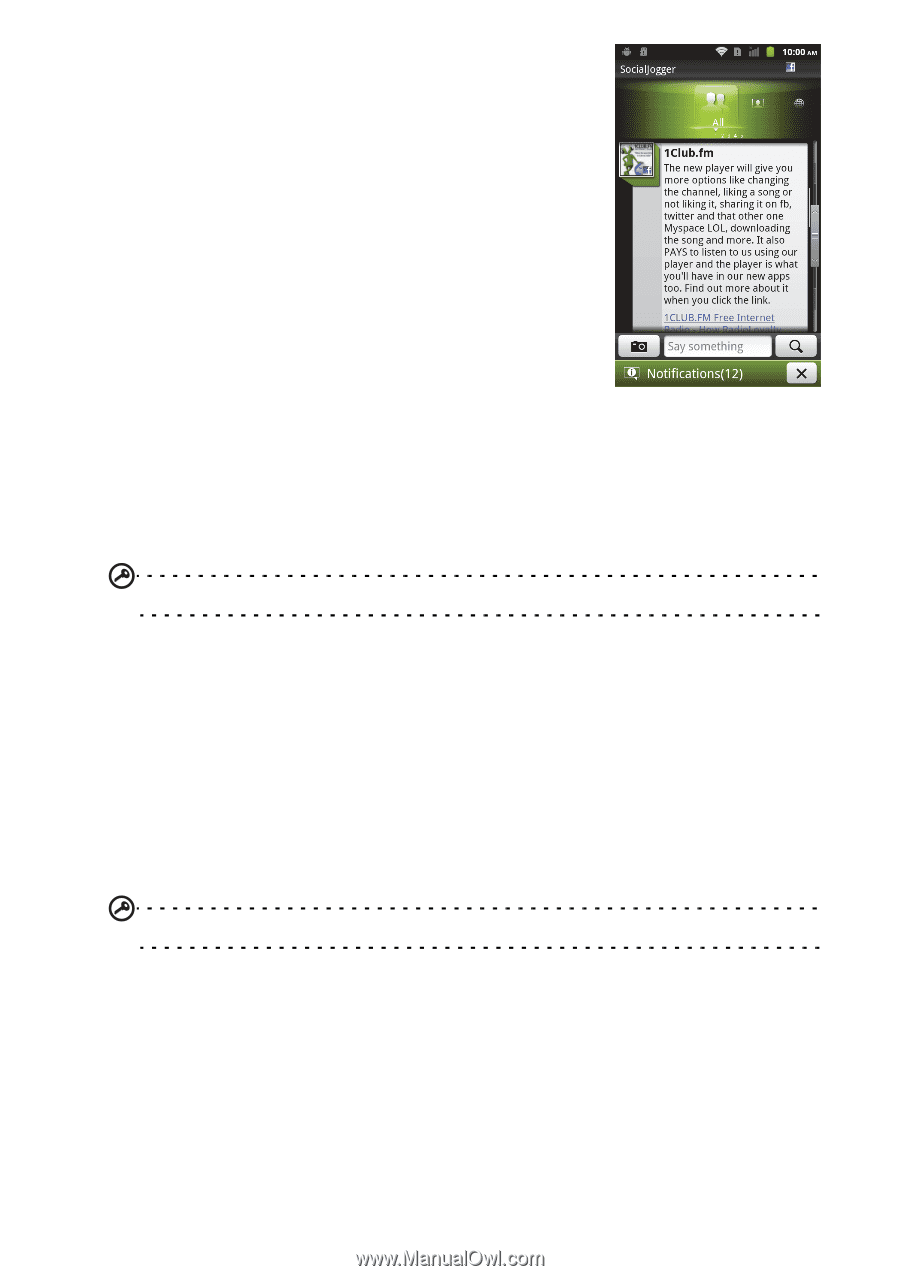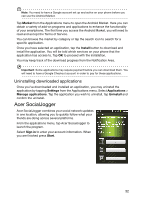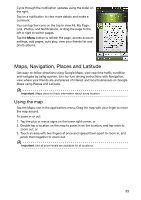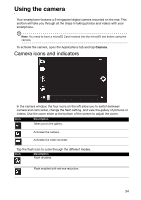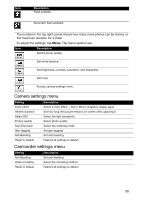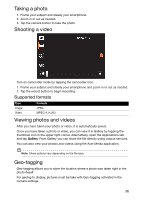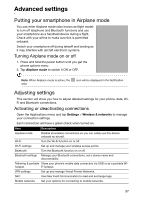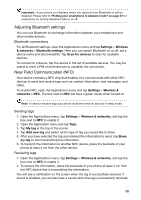Acer Liquid Express User Manual - Page 33
Maps, Navigation, Places and Latitude, Using the map
 |
View all Acer Liquid Express manuals
Add to My Manuals
Save this manual to your list of manuals |
Page 33 highlights
Cycle through the notification updates using the slider on the right. Tap on a notification to view more details and make a comment. You can tap the icons on the top to view All, My Page, Link, Photos, and Notifications, or drag the page to the left or right to switch pages. Tap the Menu button to refresh the page, access account settings, add pages, auto play, view your friends list and photo albums Maps, Navigation, Places and Latitude Get easy-to-follow directions using Google Maps, view real-time traffic condition and navigate by using spoken, turn-by-turn driving instructions with Navigation, view where your friends are and places of interest and local businesses on Google Maps using Places and Latitude. Important: Maps does not have information about every location. Using the map Tap the Maps icon in the applications menu. Drag the map with your finger to move the map around. To zoom in or out: 1. Tap the plus or minus signs on the lower right corner, or 2. Double tap a location on the map to zoom in on the location, and tap once to zoom out, or 3. Touch an area with two fingers at once and spread them apart to zoom in, and pinch them together to zoom out. Important: Not all zoom levels are available for all locations. 33