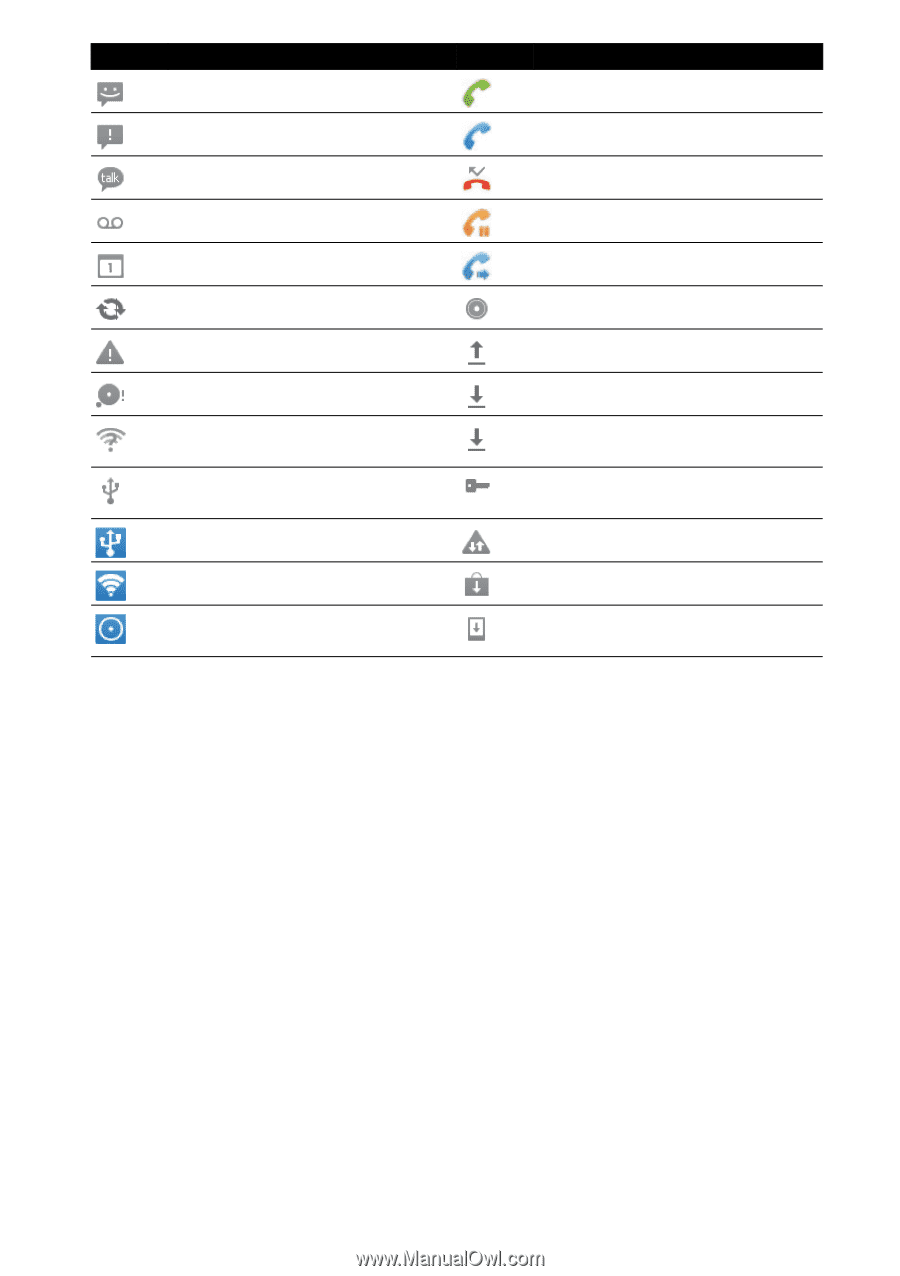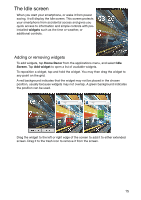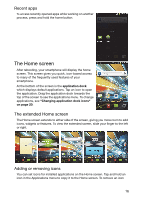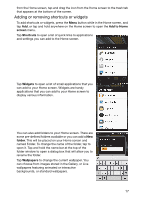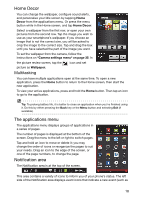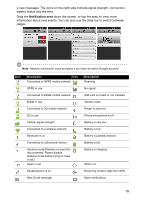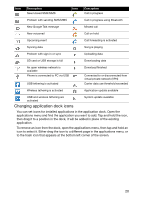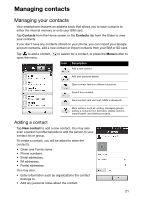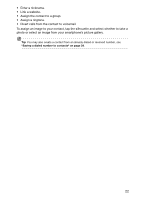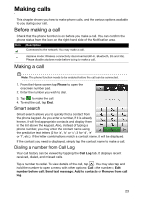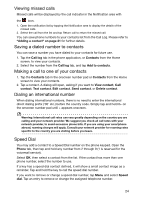Acer Liquid Express User Manual - Page 20
Changing application dock icons
 |
View all Acer Liquid Express manuals
Add to My Manuals
Save this manual to your list of manuals |
Page 20 highlights
Icon Description New/unread SMS/MMS Icon Description Call in progress Problem with sending SMS/MMS Call in progress using Bluetooth New Google Talk message Missed call New voicemail Call on hold Upcoming event Call forwarding is activated Syncing data Song is playing Problem with sign-in or sync Uploading data SD card or USB storage is full Downloading data An open wireless network is available Phone is connected to PC via USB USB tethering is activated Download finished Connected to or disconnected from virtual private network (VPN) Carrier data use threshold exceeded Wireless tethering is activated Application update available USB and wireless tethering are activated System update available Changing application dock icons You can set icons for installed applications in the application dock. Open the applications menu and find the application you want to add. Tap and hold the icon, then drag it to a position in the dock, it will be added in place of the existing application. To remove an icon from the dock, open the applications menu, then tap and hold an icon to select it. Either drag the icon to a different page in the applications menu, or to the trash icon that appears at the bottom left corner of the screen. 20