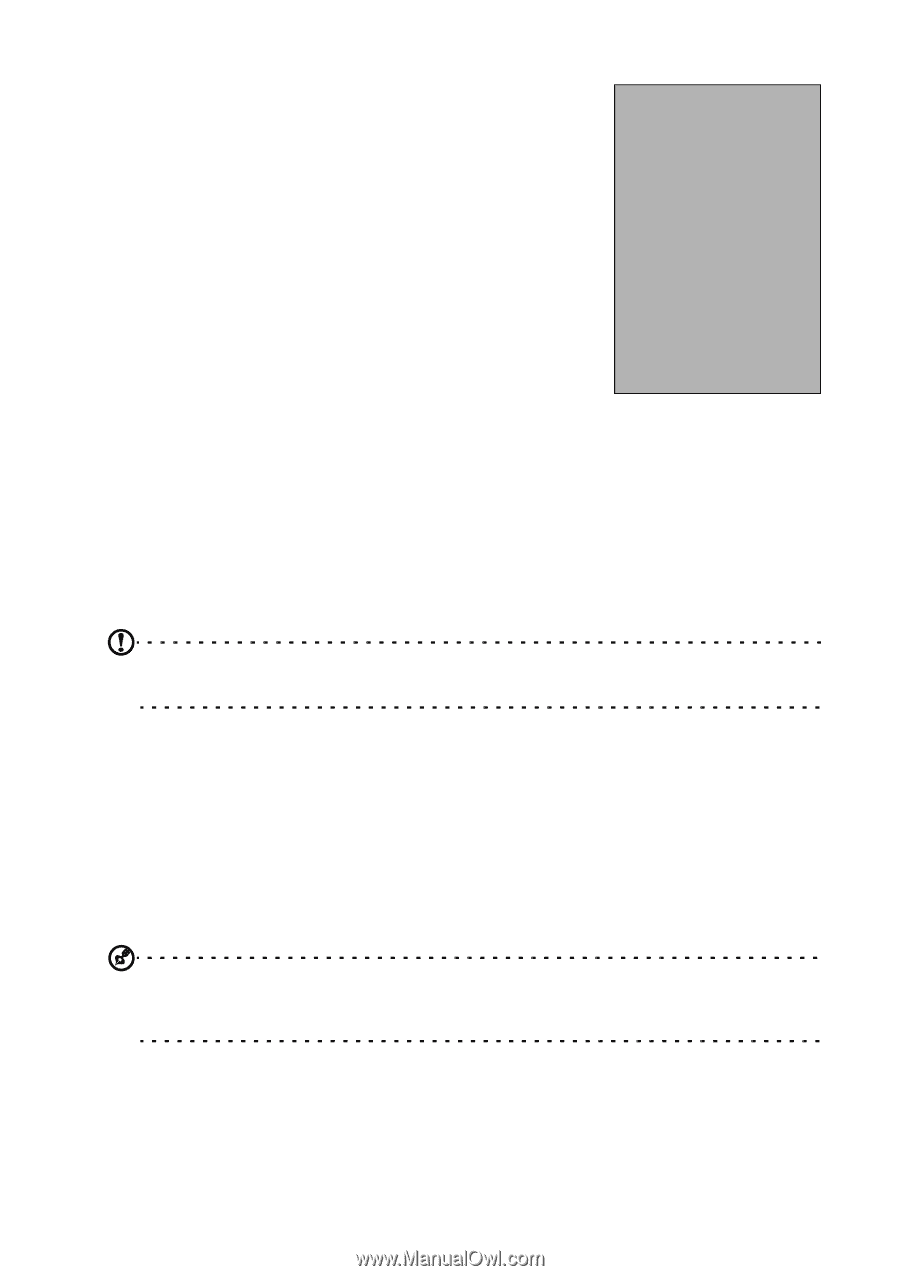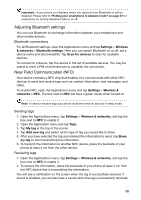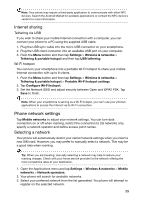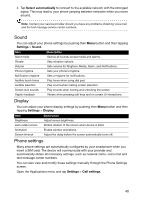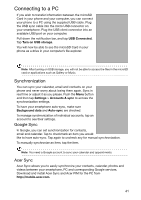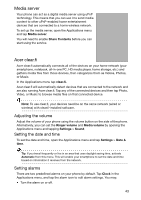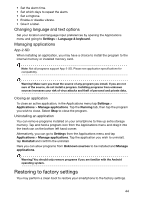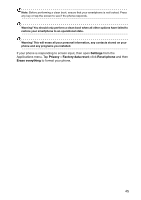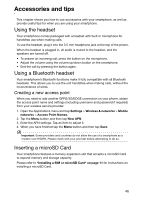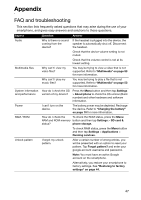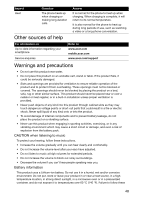Acer Liquid Express User Manual - Page 43
Media server, Acer clear.fi, Adjusting the volume, Setting the date and time, Setting alarms
 |
View all Acer Liquid Express manuals
Add to My Manuals
Save this manual to your list of manuals |
Page 43 highlights
Media server Your phone can act as a digital media server using uPnP technology. This means that you can use it to send media content to other uPnP-enabled home entertainment devices that are connected to a home wireless network. To set up the media server, open the Applications menu and tap Media server. You will need to enable Share Contents before you can start using the service. Acer clear.fi Acer clear.fi automatically connects all of the devices on your home network (your smartphone, notebook, all-in-one PC, HD media player, home storage, etc.) and gathers media files from those devices, then categorizes them as Videos, Photos, or Music. In the Applications menu tap clear.fi. Acer clear.fi will automatically detect devices that are connected to the network and are also running Acer clear.fi. Tap any of the connected devices and then tap Photo, Video, or Music to browse media files on that connected device. Note: To use clear.fi, your devices need be on the same network (wired or wireless) with clear.fi-installed software. Adjusting the volume Adjust the volume of your phone using the volume button on the side of the phone. Alternatively, you can set the Ringer volume and Media volume by opening the Applications menu and tapping Settings > Sound. Setting the date and time To set the date and time, open the Applications menu and tap Settings > Date & time. Tip: If you travel frequently or live in an area that uses daylight saving time, activate Automatic from this menu. This will enable your smartphone to set the date and time based on information it receives from the network. Setting alarms There are two predefined alarms on your phone by default. Tap Clock in the Applications menu, and tap the alarm icon to edit alarm settings. You may: • Turn the alarm on or off. 43