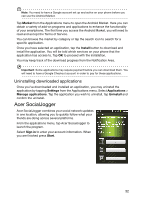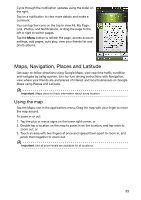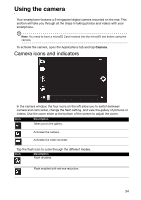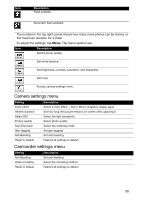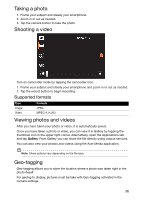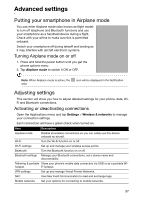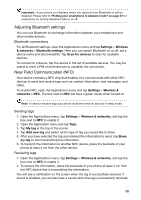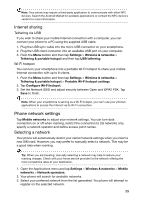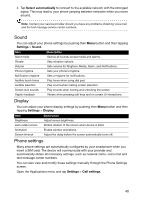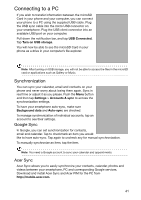Acer Liquid Express User Manual - Page 36
Taking a photo, Shooting a video, Supported formats, Viewing photos and videos, Geo-tagging
 |
View all Acer Liquid Express manuals
Add to My Manuals
Save this manual to your list of manuals |
Page 36 highlights
Taking a photo 1. Frame your subject and steady your smartphone. 2. Zoom in or out as needed. 3. Tap the camera button to take the photo. Shooting a video Turn on camcorder mode by tapping the camcorder icon. 1. Frame your subject and steady your smartphone and zoom in or out as needed. 2. Tap the record button to begin recording. Supported formats Type Image Video Formats JPEG MPEG-4, H.263 Viewing photos and videos After you have taken your photo or video, it is automatically saved. Once you have taken a photo or video, you can view it in Gallery by tapping the thumbnail icon in the upper right corner. Alternatively, open the Applications tab and tap Gallery. From Gallery you can share the file directly using various services. You can aslo view your photos and videos using the Acer Media application. Note: Share options vary depending on the file type. Geo-tagging Geo-tagging allows you to store the location where a photo was taken right in the photo iteself. For geotag to display, pictures must be take with Geo-tagging activated in the camera settings. 36