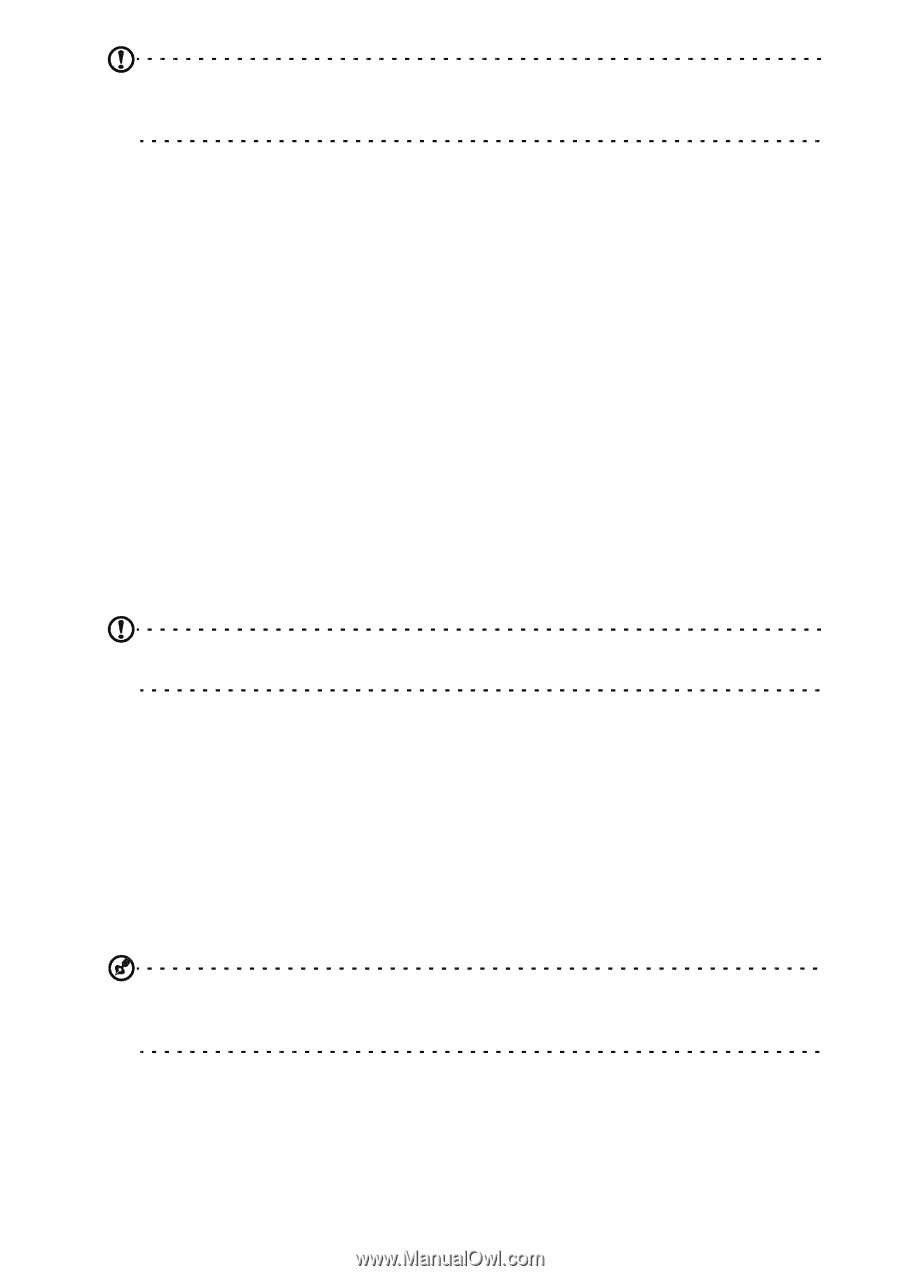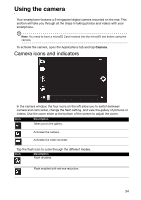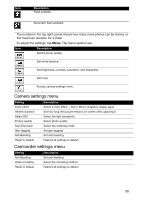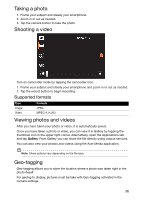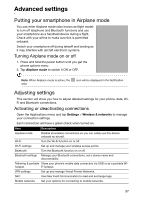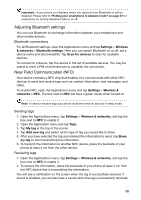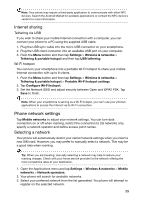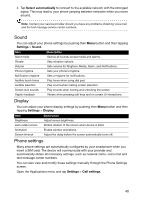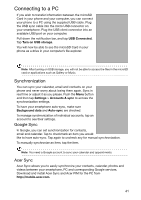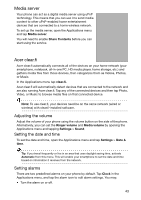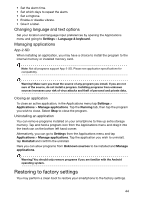Acer Liquid Express User Manual - Page 39
Phone network settings, Internet sharing, Selecting a network
 |
View all Acer Liquid Express manuals
Add to My Manuals
Save this manual to your list of manuals |
Page 39 highlights
Note: Your phone may require a third-party application to communicate with other NFC devices. Search the Android Market for available applications or contact the NFC device's vendor for more information. Internet sharing Tethering via USB If you wish to share your mobile Internet connection with a computer, you can connect your phone to a PC using the supplied USB cable. 1. Plug the USB sync cable into the micro USB connector on your smartphone. 2. Plug the USB client connector into an available USB port on your computer. 3. Push the Menu button and then tap Settings > Wireless & networks > Tethering & portable hotspot and then tap USB tethering. Wi-Fi hotspot You can turn your smartphone into a portable Wi-Fi hotspot to share your mobile Internet connection with up to 8 clients. 1. Push the Menu button and then tap Settings > Wireless & networks > Tethering & portable hotspot > Portable Wi-Fi hotspot settings 2. Tap Configure Wi-Fi hotspot. 3. Set the Network SSID and adjust security between Open and WPA2 PSK. Tap Save to finish. Note: When your smartphone is serving as a Wi-Fi hotspot, you can't use your phone's applications to access the Internet via its Wi-Fi connection. Phone network settings Tap Mobile networks to adjust your network settings. You can turn data connection on or off when roaming, restrict the connection to 2G networks only, specify a network operator and define access point names. Selecting a network Your phone will automatically detect your carrier/network settings when you insert a new SIM card. However, you may prefer to manually select a network. This may be a good idea when roaming. Tip: When you are traveling, manually selecting a network may help to reduce your roaming charges. Check with your home service provider for the network offering the most competitive rates at your destination. 1. Open the Applications menu and tap Settings > Wireless & networks > Mobile networks > Network operators. 2. Your phone will search for available networks. 3. Select your preferred network from the list generated. You phone will attempt to register on the selected network. 39