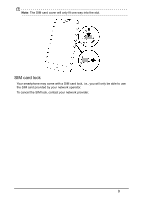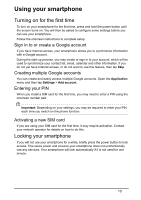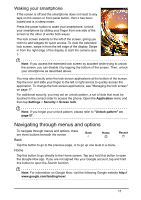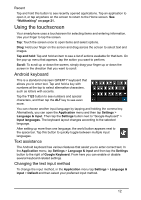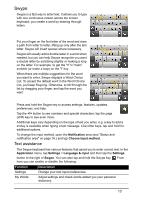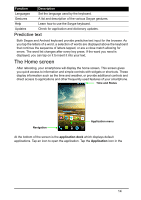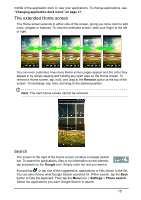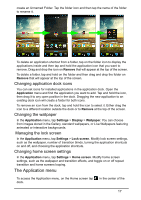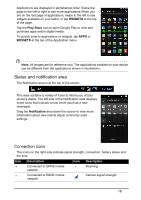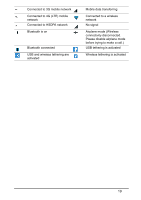Acer S520 User Manual - Page 14
Predictive text, The Home screen
 |
View all Acer S520 manuals
Add to My Manuals
Save this manual to your list of manuals |
Page 14 highlights
Function Description Languages Set the language used by the keyboard. Gestures A list and description of the various Swype gestures. Help Learn how to use the Swype keyboard. Updates Check for application and dictionary updates. Predictive text Both Swype and Android keyboard provide predictive text input for the browser. As you tap the letters of a word, a selection of words are displayed above the keyboard that continue the sequence of letters tapped, or are a close match allowing for errors. The word list changes after every key press. If the word you need is displayed, you can tap on it to insert it into your text. The Home screen After rebooting, your smartphone will display the home screen. This screen gives you quick access to information and simple controls with widgets or shortcuts. These display information such as the time and weather, or provide additional controls and direct access to applications and other frequently used features of your smartphone. Time and Status Navigation Application menu At the bottom of the screen is the application dock which displays default applications. Tap an icon to open the application. Tap the Application icon in the 14