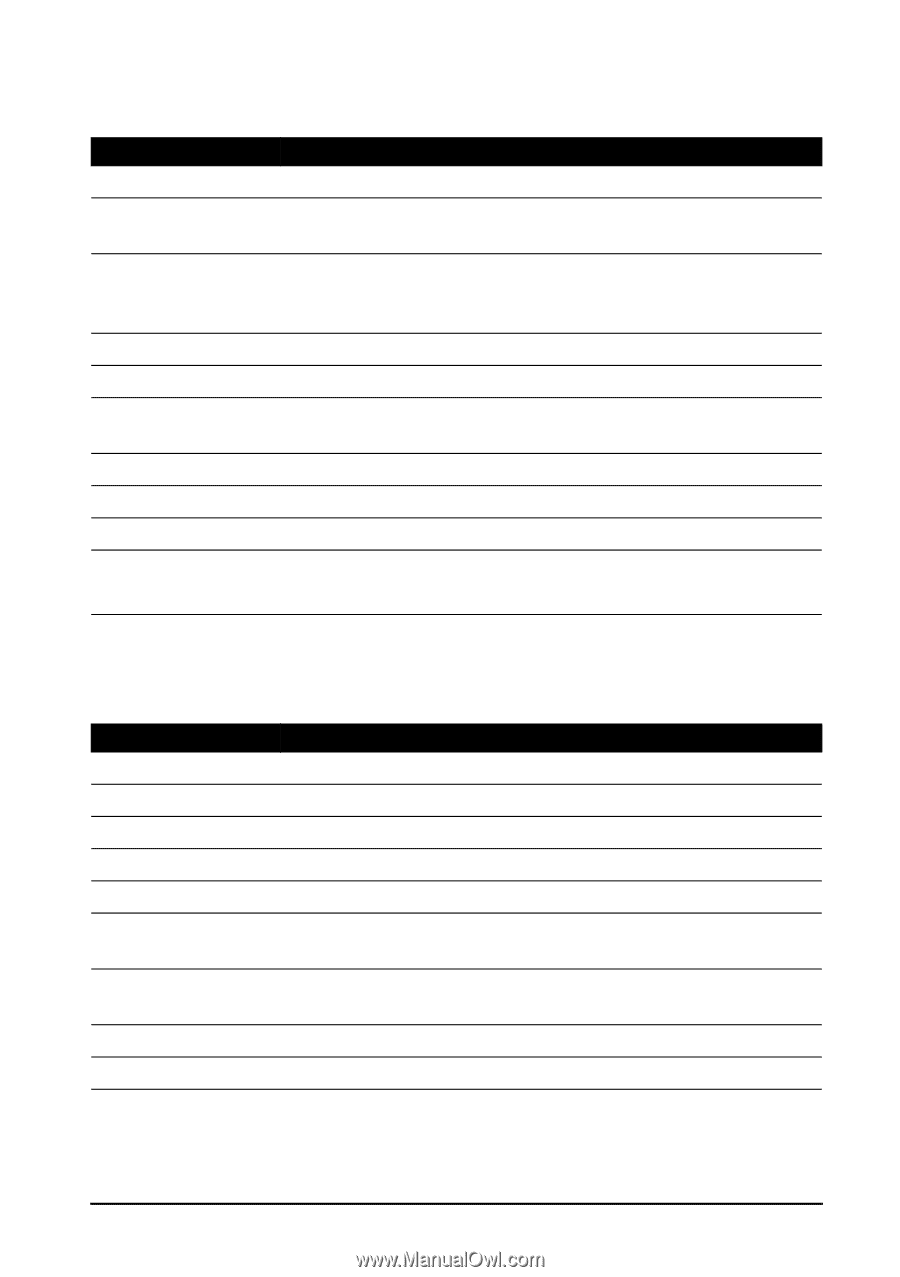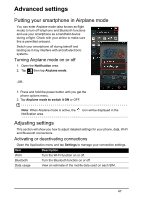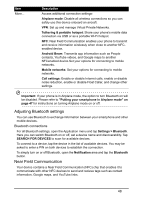Acer S520 User Manual - Page 51
Sound, Display, Settings
 |
View all Acer S520 manuals
Add to My Manuals
Save this manual to your list of manuals |
Page 51 highlights
Sound To adjust your phone's sound settings, in the Application menu tap Settings > Sound. Item Description Volumes Adjust the Ringtone, Notifications, Alarm volumes. Audio Control Dolby Digital Plus application enables you to control EQ and sound settings. Profile Select the audio profile best suited to what you're doing: Movie, Music, Game, or Voice. Also, create up to two custom sound profiles. Phone ringtone Sets your default voice calls ringtone. Vibrate when ringing Phone also vibrates when ringing. Default notification Set your phone's default notification sound. sound Dial pad touch tones Play tones when using dial pad. Touch sounds Play sounds when touching certain UI elements. Screen lock sound Play sound when locking and unlocking the screen. Vibrate on touch Vibrate when pressing soft keys and on certain UI interactions. Display To adjust your phone's display settings, in the Application menu tap Settings > Display. Item Brightness Wallpaper HDMI Auto-rotate screen Sleep Daydream Ai color displayl Font size Wireless display Description Adjust screen brightness. Change the Home screen's wallpaper. A slider that scales up or down the the output image. Enable rotation of the screen when device is tilted. Adjust the delay before the screen automatically turns off. Choose the type of "screensaver" when your phone goes into sleep mode. Turn on to launch display with higher saturation but more power consumption. Change the default font size for the UI. Turn on to find and connect with wireless display devices. 51