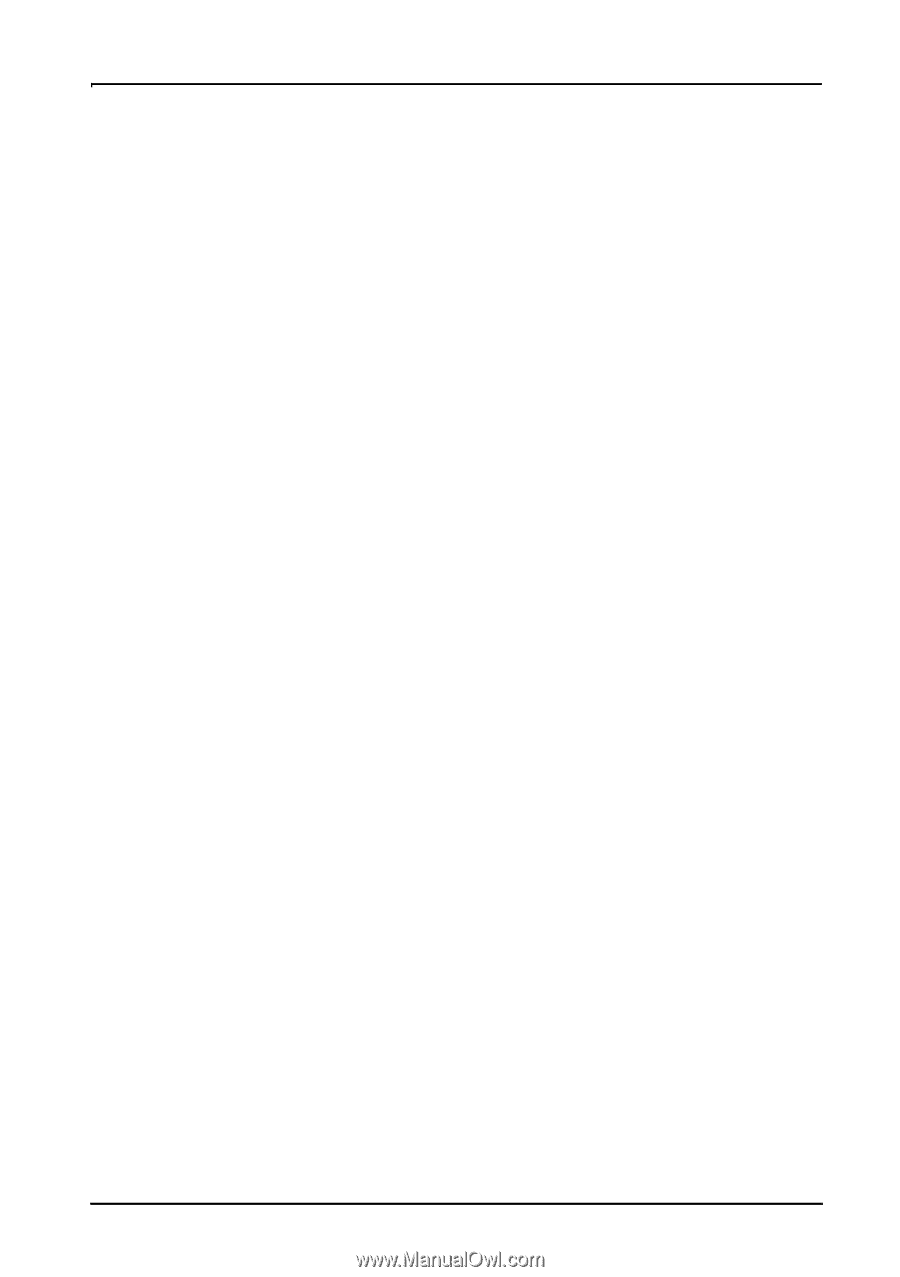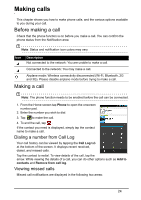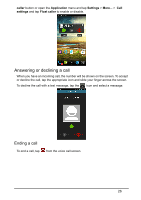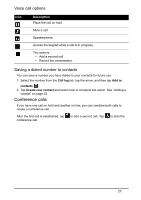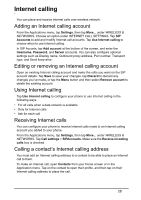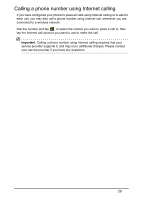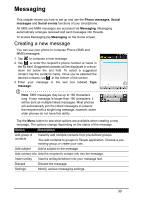Acer S520 User Manual - Page 28
Adding an Internet calling account, Editing or removing an Internet calling account
 |
View all Acer S520 manuals
Add to My Manuals
Save this manual to your list of manuals |
Page 28 highlights
Internet calling You can place and receive Internet calls over wireless network. Adding an Internet calling account From the Applications menu, tap Settings, then tap More... under WIRELESS & NETWORKS. Choose an option under INTERNET CALL SETTINGS. Tap SIP Accounts to add and modify Internet call accounts. Tap Use Internet calling to choose when to use Internet calling. In SIP Acconts, tap Add account at the bottom of the screen, and enter the Username, Password, and Server accounts. You can also configure optional settings such as Display name, Outbound proxy address, Port number, Transport type, and Send keep-alive. Editing or removing an Internet calling account Open an existing Internet calling account and make the edits you want on the SIP account details. Tap Save to save your changes, tap Discard to discard any changes you've made, or tap the Menu button and then select Remove account to delete the existing account. Using Internet calling Tap Use Internet calling to configure your phone to use Internet calling in the following ways: • For all calls when a data network is available • Only for Internet calls • Ask for each call Receiving Internet calls You can configure your phone to receive Internet calls made to an Internet calling account you added to your phone. From the Applications menu, tap Settings, then tap More... under WIRELESS & NETWORKS. Tap Call settings > SIPAccounts. Make sure the Receive incoming calls box is checked. Calling a contact's Internet calling address You must add an Internet calling address to a contact to be able to place an Internet call to them. To make an Internet call, open Contacts from your Home screen or in the Application menu. Tap on the contact to open their profile, and then tap on their Internet calling address to place the call. 28