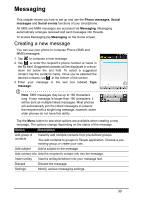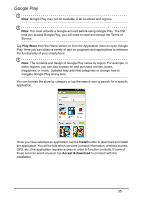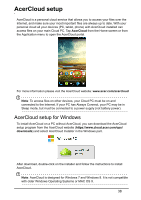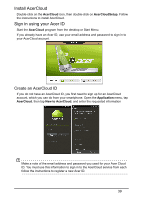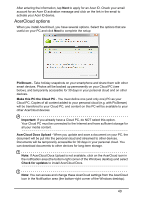Acer S520 User Manual - Page 35
Google Play, Play Store, Install, Accept & download
 |
View all Acer S520 manuals
Add to My Manuals
Save this manual to your list of manuals |
Page 35 highlights
Google Play Note: Google Play may not be available in all countries and regions. Note: You must activate a Google account before using Google Play. The first time you access Google Play, you will need to read and accept the Terms of Service. Tap Play Store from the Home screen or from the Application menu to open Google Play. Here you can obtain a variety of add-on programs and applications to enhance the functionality of your smartphone. Note: The contents and design of Google Play varies by region. For example, in some regions, you can also browse for and purchase movies, books, magazines, or music. Updates may add new categories or change how to navigate Google Play at any time. You can browse the store by category or tap the search icon to search for a specific application. Once you have selected an application, tap the Install button to download and install the application. You will be told which services (contact information, wireless access, GPS, etc.) the application requires access in order to function correctly. If none of these services seem unusual, tap Accept & download to proceed with the installation. 35