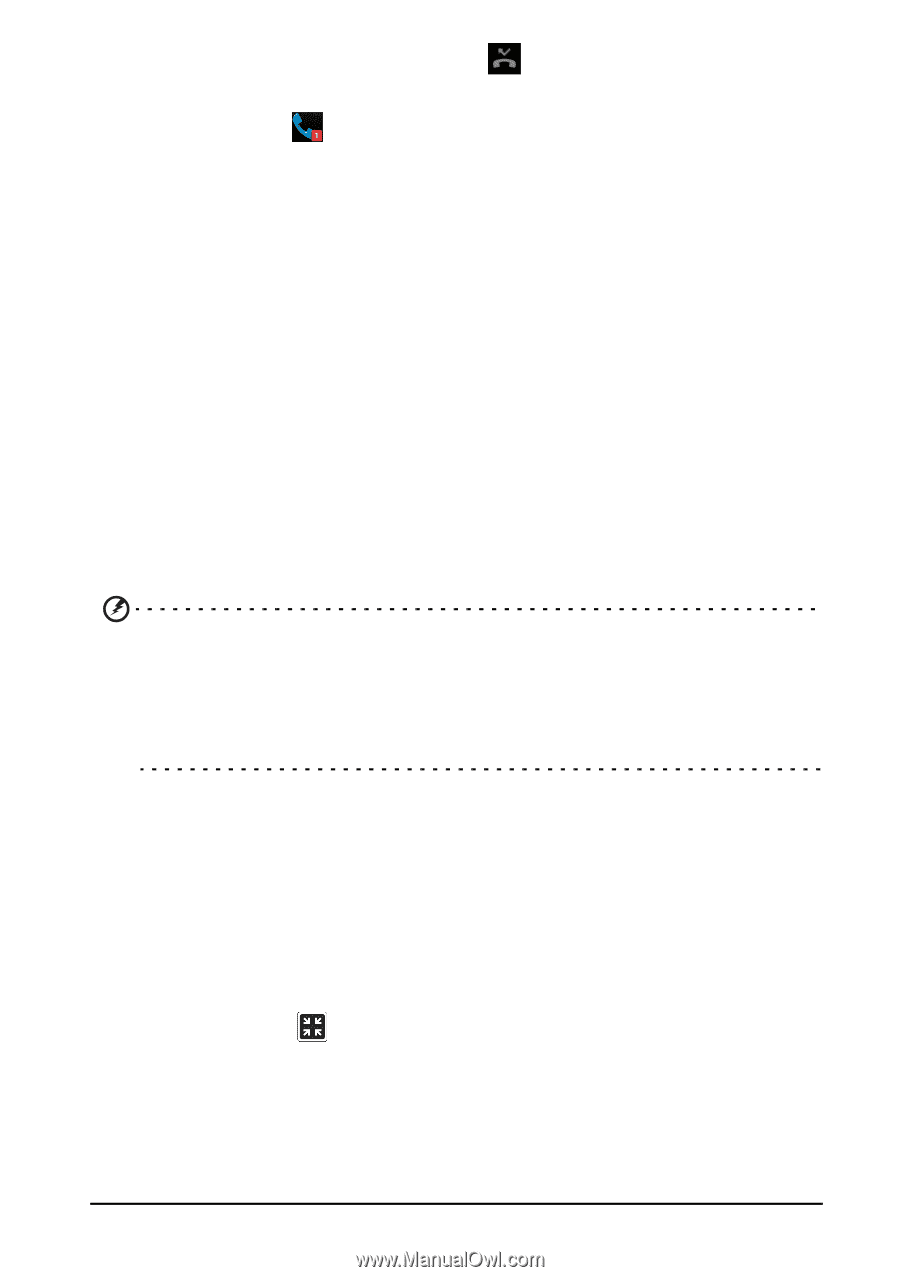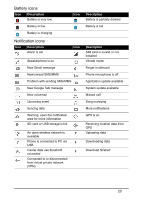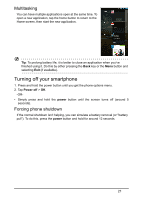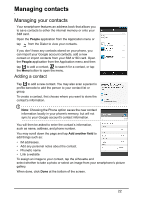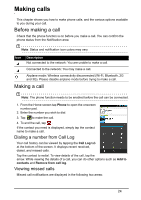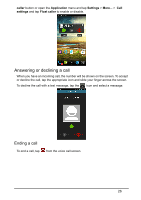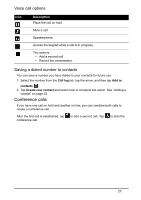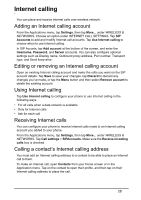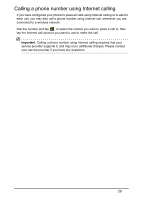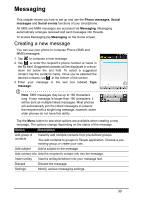Acer S520 User Manual - Page 25
Making a call to one of your contacts, Dialing an international number, Direct dial widget
 |
View all Acer S520 manuals
Add to My Manuals
Save this manual to your list of manuals |
Page 25 highlights
1. The Notification area with the missed call icon. Open the Notification area and tap the missed call notification to display the missed call details. 2. By the Phone icon (the number in the box is the number of missed calls). Tap Phone from either the Lock screen, Home screen, or the Application menu to directly display the missed call details. Making a call to one of your contacts Calling a contact from the Contacts tab 1. Tap the Contacts tab at the top of the screen to view your contacts. 2. Tap on a contact to call them. Calling a contact from the Contacts application 1. Tap the Contacts icon the Application menu to view your contacts. 2. Tap on a contact to open their profile. 3. Tap on the contact's phone number to call them. Dialing an international number When dialing international numbers, there is no need to enter the international direct dialing prefix ('00' etc.) before the country code. Simply tap and hold 0+ on the onscreen number pad until + appears onscreen. Warning: International call rates can vary greatly depending on the country you are calling and your network provider. We suggest you check all call rates with your network provider, to avoid excessive phone bills. If you are using your smartphone abroad, roaming charges will apply. Consult your network provider for roaming rates specific to the country you are visiting before you leave. Direct dial widget You may add a direct dial widget for a contact on your Home screen. Open the Application menu, then tap the WIDGETS tab. Tap and hold Direct dial and you will be able to place the widget on your Home screen. Once placed, you will be able to select a contact to associate with that particular widget on your Home screen. The voice call screen You can minimize the call window to appear as a movable dialog instead of a whole screen by tapping the icon. You can even set this "floating" dialog box as the default voice call screen. To do so, open the Notification area and tap the Float 25