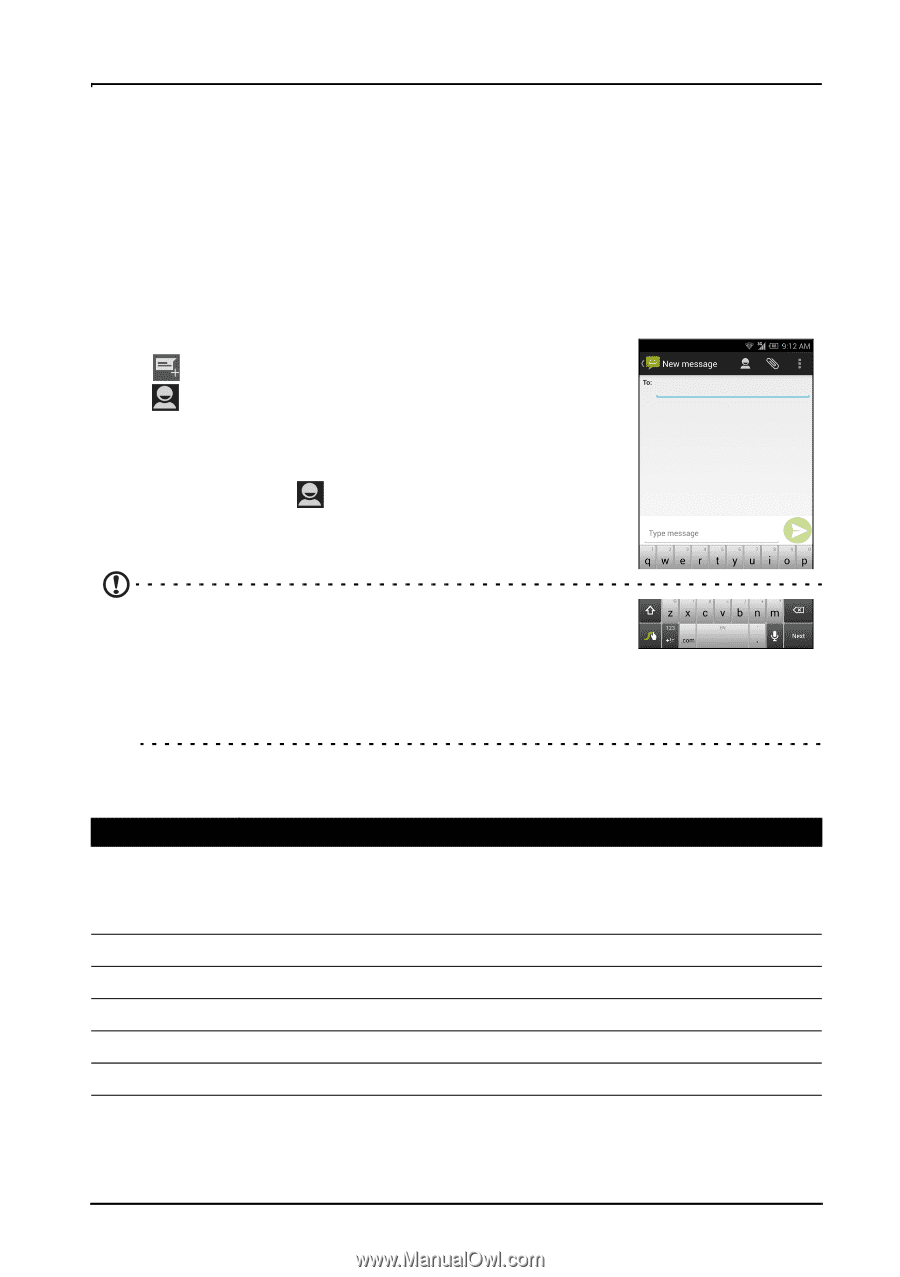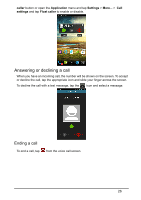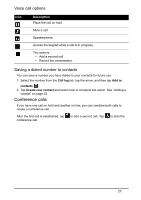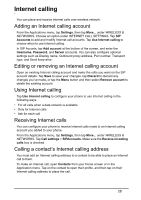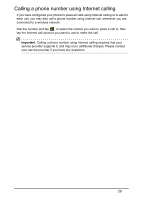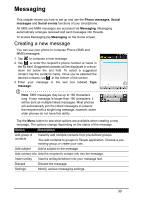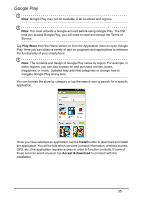Acer S520 User Manual - Page 30
Creating a new message
 |
View all Acer S520 manuals
Add to My Manuals
Save this manual to your list of manuals |
Page 30 highlights
Messaging This chapter shows you how to set up and use the Phone messages, Social messages and Social events functions of your smartphone. All SMS and MMS messages are accessed via Messaging. Messaging automatically arranges received and sent messages into threads. To access Messaging tap Messaging on the Home screen. Creating a new message You can use your phone to compose Phone (SMS and MMS) messages. 1. Tap to compose a new message. 2. Tap , or enter the recipient's phone number or name in the To field. Suggested contacts will be displayed in a dropdown list below the text field. To select a suggested contact, tap the contact's name. Once you've selected the desired contacts, tap at the bottom of the screen. 3. Enter your message in the text box labeled Type message. Note: SMS messages may be up to 160 characters long. If your message is longer than 160 characters, it will be sent as multiple linked messages. Most phones will automatically join the linked messages to present the recipient with a single long message, however, some older phones do not have this ability. Tap the Menu button to see what options are available when creating a new message. The options change depending on the status of the message. Option Description Add group of contacts Instantly add multiple contacts from pre-defined groups. You add contacts to groups in People application. Choose a preexisting group or create your own. Add subject Add a subject to the message. Add contact info Add the recipient's contact info into the message. Insert smiley Insert a smiley/emoticon into your message text. Discard Discard the message. Settings Modify various messaging settings. 30