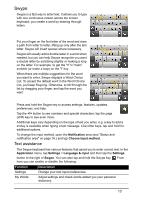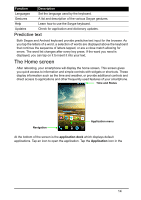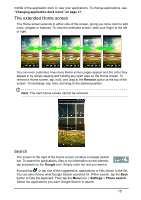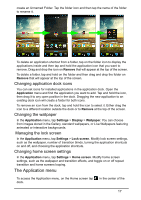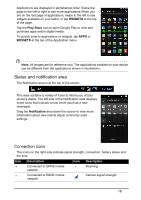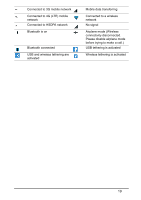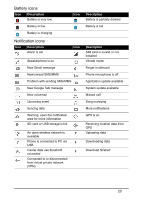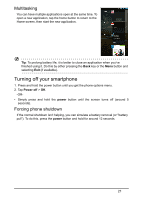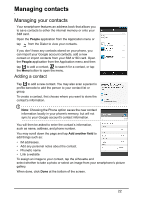Acer S520 User Manual - Page 18
Status and notification area, Connection icons
 |
View all Acer S520 manuals
Add to My Manuals
Save this manual to your list of manuals |
Page 18 highlights
Applications are displayed in alphabetical order. Swipe the page to the left or right to see more applications.When you are on the last page of applications, swipe to the left to see widgets available on your tablet, or tap WIDGETS at the top of the page. Tap the Play Store icon to open Google Play to view and purchase apps and/or digital media. To quickly jump to applications or widgets, tap APPS or WIDGETS at the top of the Application menu. Note: All images are for reference only. The applications installed on your device can be different from the applications shown in illustrations. Status and notification area The Notification area is at the top of the screen. This area contains a variety of icons to inform you of your phone's status. The left side of the Notification area displays event icons that indicate a new event (such as a new message). Drag the Notification area down the screen to view more information about new events adjust commonly used settings. Connection icons The icons on the right side indicate signal strength, connection, battery status and the time. Icon Description Icon Description Connected to GPRS mobile network Roaming Connected to EDGE mobile network Cellular signal strength 18