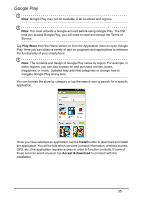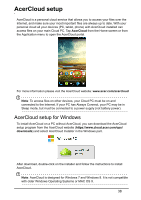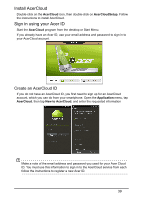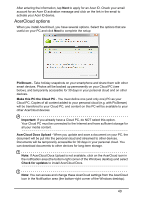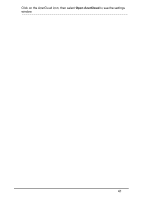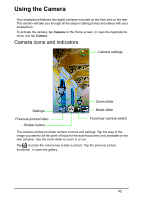Acer S520 User Manual - Page 37
Using the map, Important
 |
View all Acer S520 manuals
Add to My Manuals
Save this manual to your list of manuals |
Page 37 highlights
Important: Google Maps does not have information about every location. Using the map Tap the Maps icon in the applications menu. Drag the map with your finger to move the map around. To zoom in or out: 1. Double tap a location on the map to zoom in on the location, and tap once to zoom out, or 2. Touch an area with two fingers at once and spread them apart to zoom in, and pinch them together to zoom out. Important: Not all zoom levels are available for all locations. 37
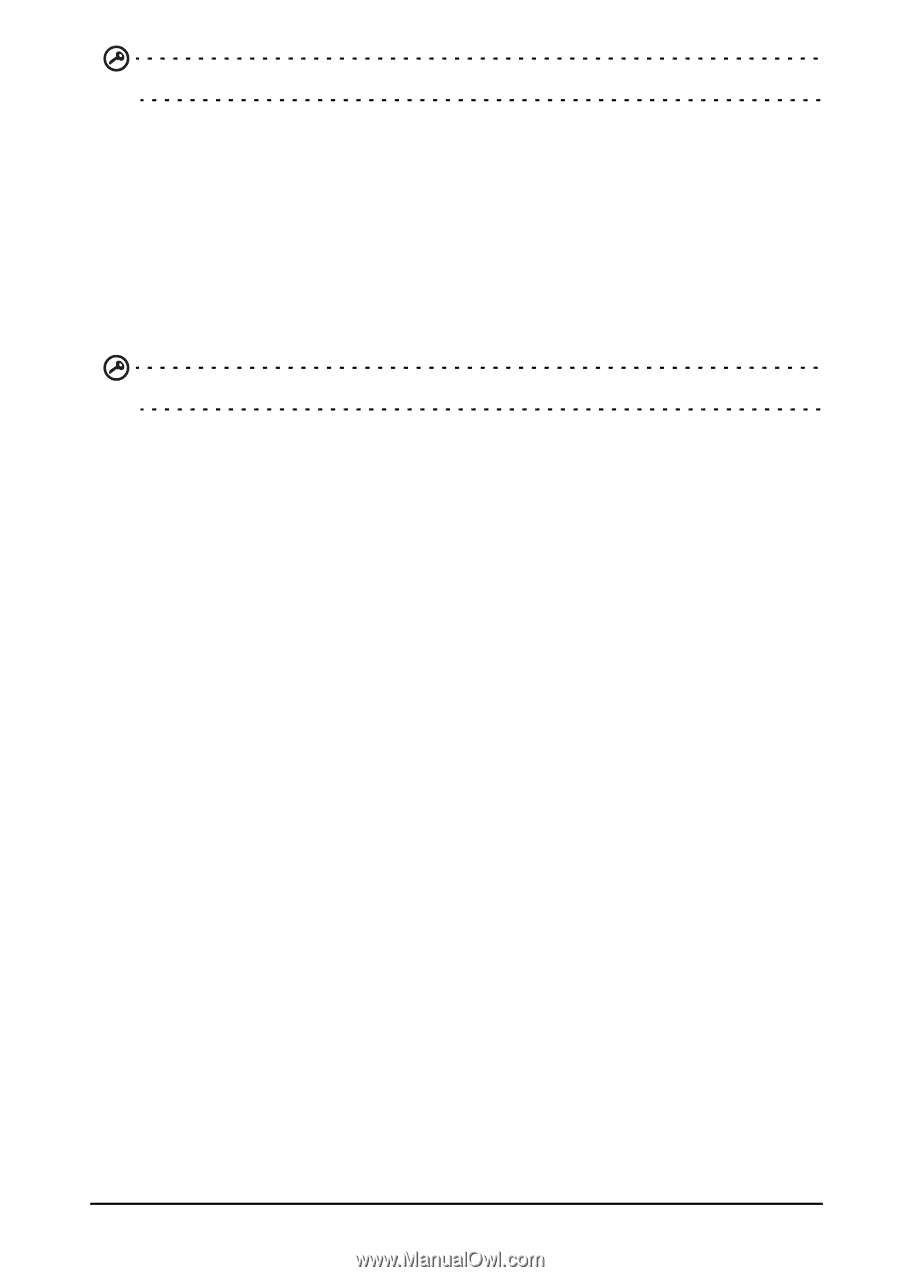
37
Important
: Google Maps does not have information about every location.
Using the map
Tap the Maps icon in the applications menu. Drag the map with your finger to move
the map around.
To zoom in or out:
1.
Double tap a location on the map to zoom in on the location, and tap once to
zoom out, or
2.
Touch an area with two fingers at once and spread them apart to zoom in, and
pinch them together to zoom out.
Important
: Not all zoom levels are available for all locations.