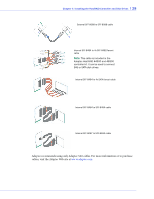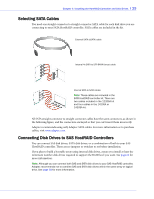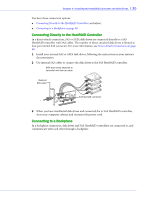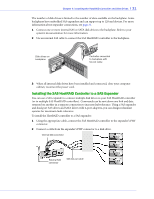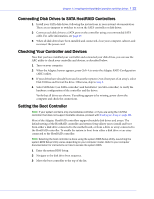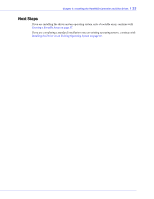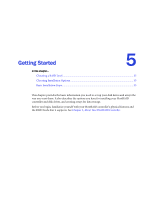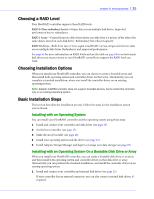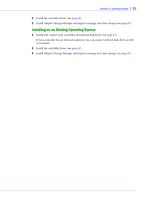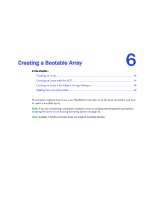Adaptec 44300 User Guide - Page 32
Connecting Disk Drives to SATA HostRAID Controllers, Checking Your Controller and Devices
 |
View all Adaptec 44300 manuals
Add to My Manuals
Save this manual to your list of manuals |
Page 32 highlights
Chapter 4: Installing the HostRAID Controller and Disk Drives l 32 Connecting Disk Drives to SATA HostRAID Controllers 1 Install your SATA disk drives, following the instructions in your system's documentation. There are no jumpers or switches to set on the SATA controller or disk drives. 2 Connect each disk drive to a SATA port on the controller using a recommended SATA cable. For cable information, see page 29. 3 When all disk drives have been installed and connected, close your computer cabinet, and reconnect the power cord. Checking Your Controller and Devices Now that you have installed your controller and connected your disk drives, you can use the ARC utility to check your controller and devices, as described below: 1 Turn on your computer. 2 When the Adaptec banner appears, press Ctrl+A to enter the Adaptec RAID Configuration (ARC) utility. 3 If your drives have already been used in another system (even if not part of an array), select Disk Utilities and format the drive. Otherwise, skip to Step 4. 4 Select SATASelect (on SATA controller) and SerialSelect (on SAS controller) to verify the hardware configuration of the controller and the drives. Verify that all drives are shown. If anything appears to be missing, power down the computer and check the connections. Setting the Boot Controller Note: If your system contains only one bootable controller, or if you are using the 1225SA controller that does not support bootable devices, proceed with Creating an Array on page 38. Most of the Adaptec HostRAID controllers support bootable disk drives and arrays. The default setting of the HostRAID controller and system Setup allows you to install and boot from either a disk drive connected to the motherboard, or from a drive or array connected to the HostRAID controller. To enable the system to boot from either a disk drive or an array connected to the HostRAID controller: Note: Selecting the boot controller is done using the system BIOS Setup Utility. Launching the system BIOS Setup Utility varies depending on your computer model. Refer to your computer documentation for instructions on how to access the system BIOS. 1 Enter the system BIOS Setup. 2 Navigate to the disk drive boot sequence. 3 Move the boot controller to the top of the list.