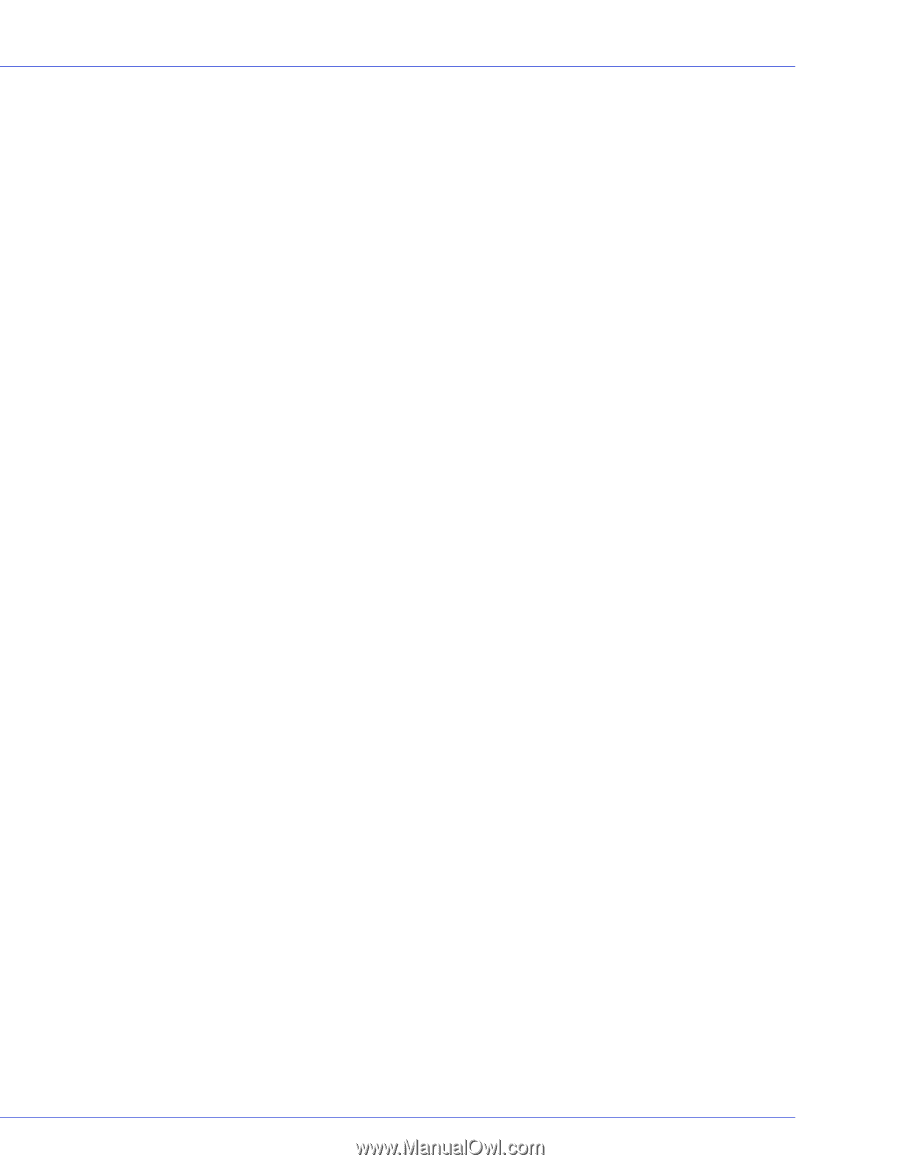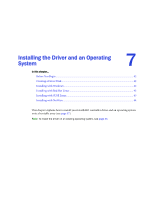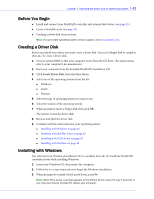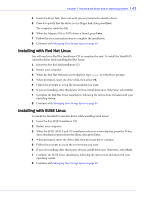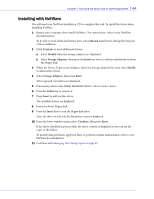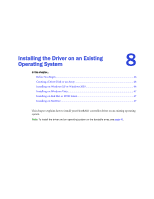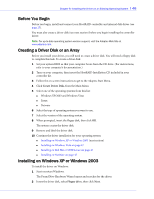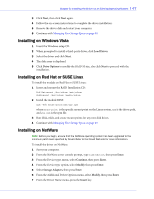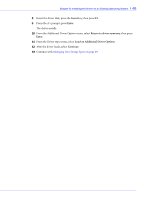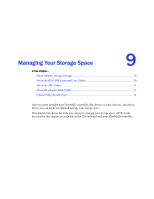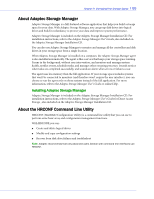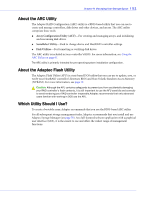Adaptec 44300 User Guide - Page 46
Before You Begin, Creating a Driver Disk or an Array, Installing on Windows XP or Windows 2003
 |
View all Adaptec 44300 manuals
Add to My Manuals
Save this manual to your list of manuals |
Page 46 highlights
Chapter 8: Installing the Driver on an Existing Operating System l 46 Before You Begin Before you begin, install and connect your HostRAID controller and internal disk drives (see page 25). You must also create a driver disk (see next section) before you begin installing the controller driver. Note: For up-to-date operating system version support, visit the Adaptec Web Site at www.adaptec.com. Creating a Driver Disk or an Array Before you install your driver, you will need to create a driver disk. You will need a floppy disk to complete this task. To create a driver disk: 1 Set your system BIOS so that your computer boots from the CD drive. (For instructions, refer to your computer's documentation.) 2 Turn on your computer, then insert the HostRAID Installation CD included in your controller kit. 3 Follow the on-screen instructions to get to the Adaptec Start Menu. 4 Click Create Driver Disk, from the Main Menu. 5 Select one of the operating systems from this list: ● Windows XP/2003 and Windows Vista ● Linux ● Netware 6 Select the type of operating system you want to use. 7 Select the version of the operating system. 8 When prompted, insert the floppy disk, then click OK. The system creates the driver disk. 9 Remove and label the driver disk. 10 Continue the driver installation for your operating system: ● Installing on Windows XP or Windows 2003 (next section) ● Installing on Windows Vista on page 47 ● Installing on Red Hat or SUSE Linux on page 47 ● Installing on NetWare on page 47 Installing on Windows XP or Windows 2003 To install the driver on Windows: 1 Start or restart Windows. The Found New Hardware Wizard opens and searches for the driver. 2 Insert the driver disk, select Floppy drive, then click Next.