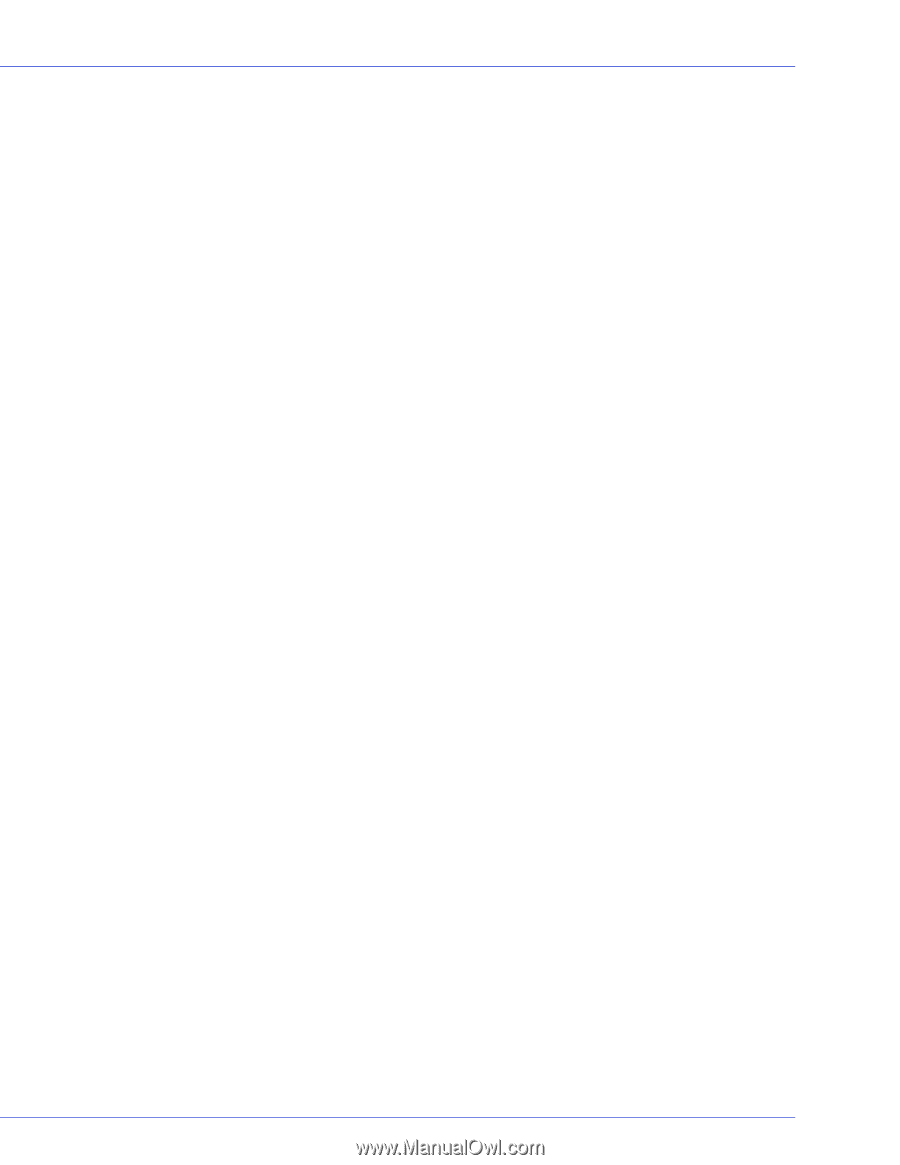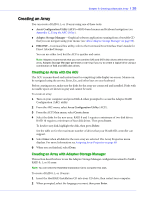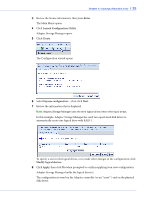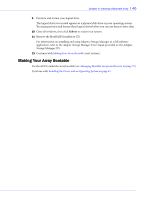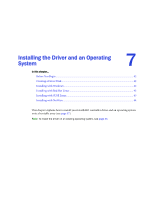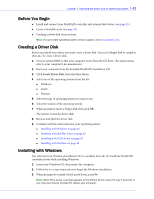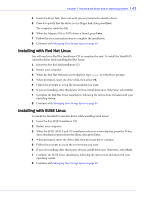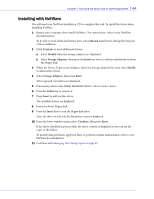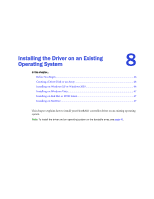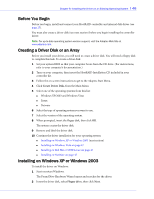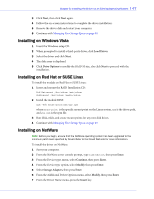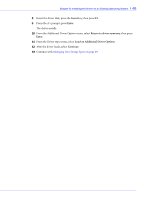Adaptec 44300 User Guide - Page 43
Installing with Red Hat Linux, Insert the first Red Hat Installation CD.
 |
View all Adaptec 44300 manuals
Add to My Manuals
Save this manual to your list of manuals |
Page 43 highlights
Chapter 7: Installing the Driver and an Operating System l 43 4 Insert the driver disk, then wait until you are prompted to install a driver. 5 Press S to specify that the driver is on a floppy disk, then press Enter. The computer reads the disk. 6 When the Adaptec SAS or SATA driver is found, press Enter. 7 Follow the on-screen instructions to complete the installation. 8 Continue with Managing Your Storage Space on page 49. Installing with Red Hat Linux You will need your Red Hat Installation CD to complete this task. To install the HostRAID controller driver while installing Red Hat Linux: 1 Insert the first Red Hat Installation CD. 2 Restart your computer. 3 When the Red Hat Welcome screen displays, type linux dd at the Boot: prompt. 4 When prompted, insert the driver disk, then select OK. 5 Follow the prompts to set up the environment you want. 6 If you are installing other third-party devices, install them now. Otherwise, select Done. 7 Complete the Red Hat Linux installation, following the instructions included with your operating system. 8 Continue with Managing Your Storage Space on page 49. Installing with SUSE Linux To install the HostRAID controller driver while installing SuSE Linux: 1 Insert the first SUSE Installation CD. 2 Restart your computer. 3 When the SUSE (SLES 9 and 10) installation selection screen displays, press the F6 key, select installation option from the Menu, then press Enter. 4 When prompted, insert the driver disk, then press any key to continue. 5 Follow the prompts to set up the environment you want. 6 If you are installing other third-party devices, install them now. Otherwise, select Back. 7 Complete the SUSE Linux installation, following the instructions included with your operating system. 8 Continue with Managing Your Storage Space on page 49.