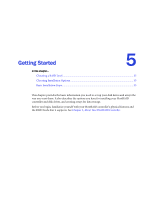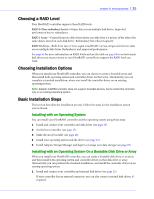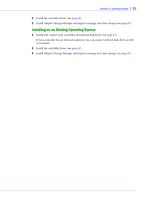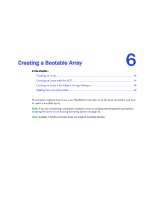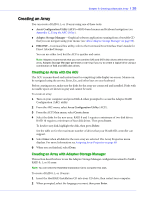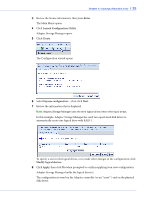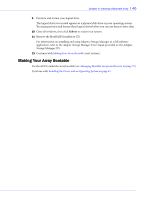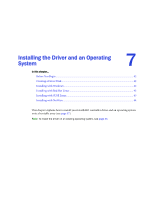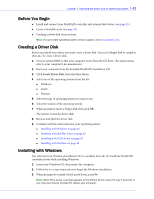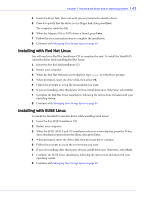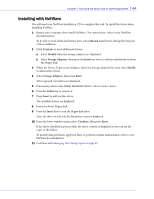Adaptec 44300 User Guide - Page 39
Enter, Launch Configuration Utility, Create, Modify logical devices, Apply
 |
View all Adaptec 44300 manuals
Add to My Manuals
Save this manual to your list of manuals |
Page 39 highlights
Chapter 6: Creating a Bootable Array l 39 3 Review the license information, then press Enter. The Main Menu opens. 4 Click Launch Configuration Utility. Adaptec Storage Manager opens. 5 Click Create. The Configuration wizard opens. 6 Select Express configuration..., then click Next. 7 Review the information that is displayed. Note: Adaptec Storage Manager uses the term logical drives when referring to arrays. In this example, Adaptec Storage Manager has used two equal-sized disk drives to automatically create one logical drive with RAID 1. To specify a size for the logical drives, or to make other changes to the configuration, click Modify logical devices. 8 Click Apply, then click Yes when prompted to confirm applying your new configuration. Adaptec Storage Manager builds the logical drive(s). The configuration is saved on the Adaptec controller (as an "array" ) and on the physical disk drives.