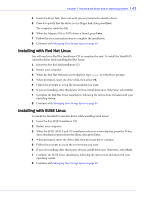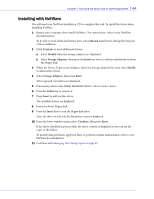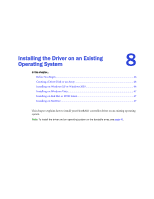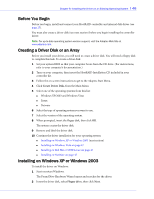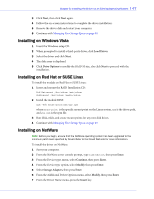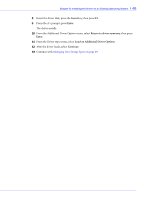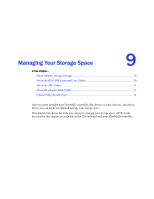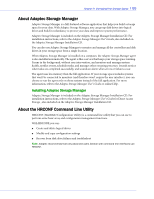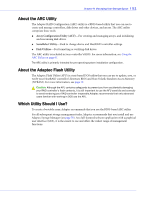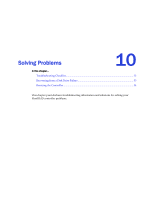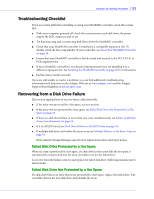Adaptec 44300 User Guide - Page 48
Insert, Enter, Return to driver summary, Load on Additional Driver Options, Continue
 |
View all Adaptec 44300 manuals
Add to My Manuals
Save this manual to your list of manuals |
Page 48 highlights
Chapter 8: Installing the Driver on an Existing Operating System l 48 8 Insert the driver disk, press the Insert key, then press F3. 9 From the A:\ prompt, press Enter. The driver installs. 10 From the Additional Driver Option menu, select Return to driver summary, then press Enter. 11 From the Driver type menu, select Load on Additional Driver Options. 12 After the driver loads, select Continue. 13 Continue with Managing Your Storage Space on page 49.

Chapter 8: Installing the Driver on an Existing Operating System
l 48
8
Insert the driver disk, press the
Insert
key, then press
F3
.
9
From the A:\
prompt, press
Enter
.
The driver installs.
10
From the Additional Driver Option menu, select
Return to driver summary
,
then
press
Enter
.
11
From the Driver type menu, select
Load on Additional Driver Options
.
12
After the driver loads, select
Continue
.
13
Continue with
Managing Your Storage Space
on page 49
.