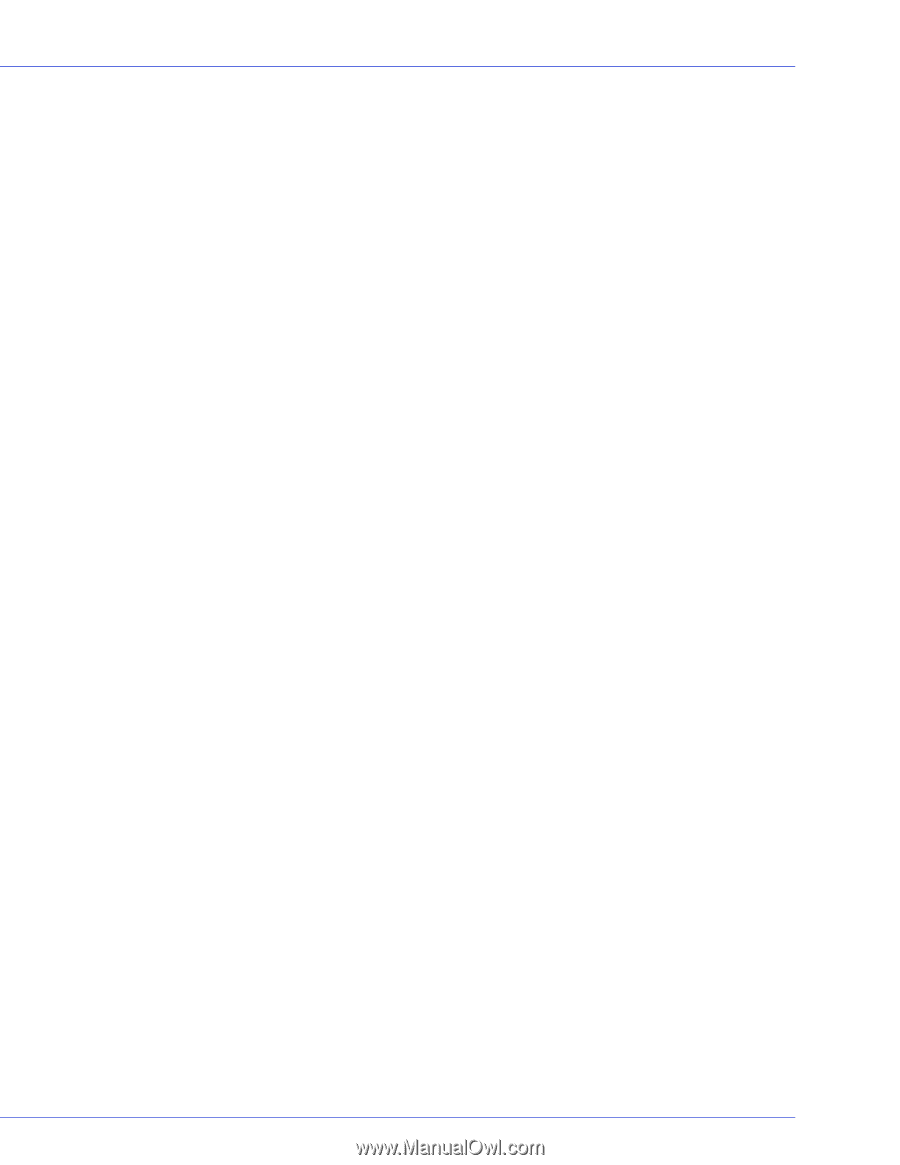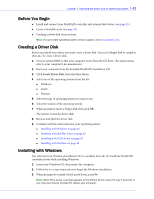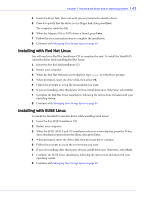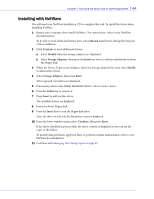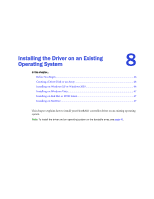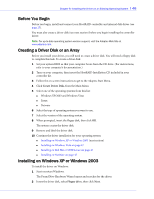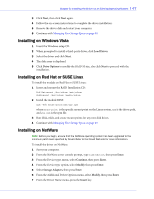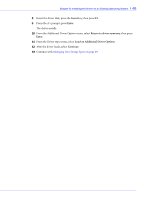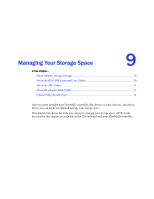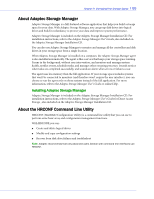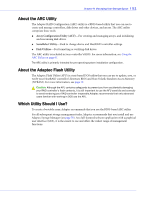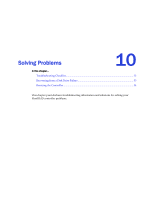Adaptec 44300 User Guide - Page 47
Installing on Windows Vista, Installing on Red Hat or SUSE Linux, Installing on NetWare, Load Driver
 |
View all Adaptec 44300 manuals
Add to My Manuals
Save this manual to your list of manuals |
Page 47 highlights
Chapter 8: Installing the Driver on an Existing Operating System l 47 3 Click Next, then click Next again. 4 Follow the on-screen instructions to complete the driver installation. 5 Remove the driver disk and restart your computer. 6 Continue with Managing Your Storage Space on page 49. Installing on Windows Vista 1 Insert the Windows setup CD. 2 When prompted to install a third-party driver, click Load Driver. 3 Select the driver and click Next. 4 The disk array is displayed. 5 Click Drive Options to modify the RAID 10 size, else click Next to proceed with the installation. Installing on Red Hat or SUSE Linux To install the module on Red Hat or SUSE Linux: 1 Insert and mount the RAID Installation CD: Red Hat-mount /dev/cdrom /mnt/cdrom SuSE-mount /dev/cdrom /media/cdrom 2 Install the module RPM: rpm -Uvh mount-point/xxx/yyy.rpm where mount-point is the specific mount point on the Linux system, xxx is the driver path, and yyy.rpm is the rpm file. 3 Run fdisk, mkfs, and create mount points for any new disk drives. 4 Continue with Managing Your Storage Space on page 49. Installing on NetWare Note: Before you begin, ensure that the NetWare operating system has been upgraded to the minimum patch level specified by Novell. Refer to the Novell Web site for more information. To install the driver on NetWare: 1 Start your computer. 2 From the NetWare server console prompt, type load hdetect, then press Enter. 3 From the Device types menu, select Continue, then press Enter. 4 From the Device type option, select Modify, then press Enter. 5 Select Storage Adapters, then press Enter. 6 From the Additional Driver Options menu, select Modify, then press Enter. 7 From the Driver Name menu, press the Insert key.