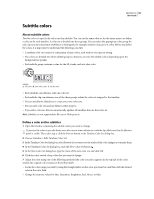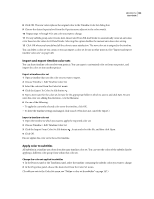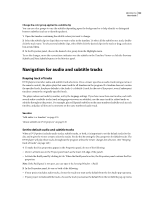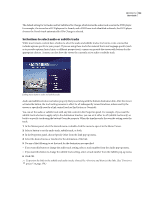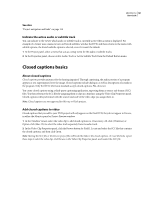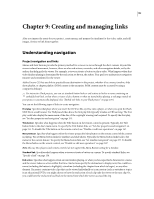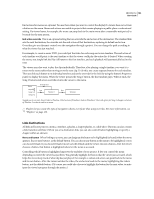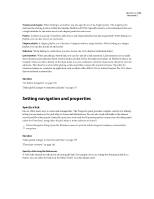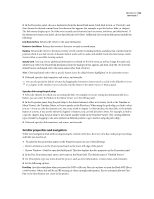Adobe 22030000 User Guide - Page 154
Set buttons to select audio or subtitle tracks, Select a button to set the audio track, subtitle track
 |
UPC - 718659326050
View all Adobe 22030000 manuals
Add to My Manuals
Save this manual to your list of manuals |
Page 154 highlights
ENCORE CS3 150 User Guide The default setting for Set Audio and Set Subtitle is No Change, which leaves the audio track as set in the DVD player. For example, if a viewer has a DVD player set to French, and a DVD has a track identified as French, the DVD player chooses the French track automatically if No Change is selected. Set buttons to select audio or subtitle tracks While most remote controls have a button to select the audio and subtitle tracks, it is best to create a menu that includes options specific to your project. If you are using these tracks for material that is not language specific (such as to provide captions, lyrics, hints, or different perspectives), a menu can provide the viewer with buttons for the appropriate choices. A menu can also show the viewer the currently active audio or subtitle track. Linking menu items to audio and subtitle tracks Audio and subtitle selection is a button property that you set along with the button's destination link. After the viewer activates the button, the track setting remains in effect for all subsequently viewed timelines, unless reset by the viewer or specifically reset by a link control (such as End Action or Override). You can set the audio or subtitle track with any link control in the Properties panel. For example, if you want the subtitle track selection to apply only to the destination timeline, you can set it either to off (subtitle tracks only) or back to a specific track using the button's Override property. When the timeline ends, the override setting resets the track. 1 In the Menus panel, select the desired menu or double-click the menu to open it in the Menu Viewer. 2 Select a button to set the audio track, subtitle track, or both. 3 In the Properties panel, choose Specify Other from the Link pop-up menu. 4 Select the desired menu or timeline for the destination of the link. 5 Do any of the following to set the track for the destination you specified: • If you want this button to change the audio track setting, select a track number from the Audio pop-up menu. • If you want this button to change the subtitle track setting, select a track number from the Subtitle pop-up menu. 6 Click OK. To preview the links to the subtitle and audio tracks, choose File > Preview, and then test the links. (See "Preview a project" on page 170.)