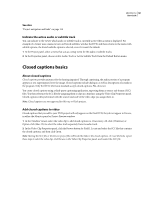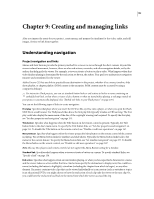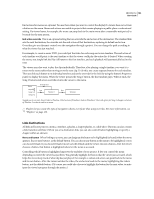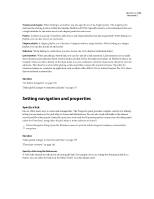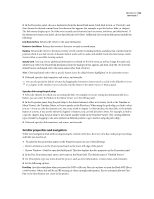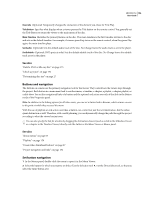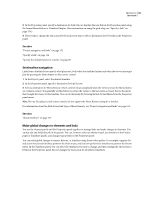Adobe 22030000 User Guide - Page 160
Buttons and navigation, Set button navigation, verride, Title Button, Main Timeline, Set Audio
 |
UPC - 718659326050
View all Adobe 22030000 manuals
Add to My Manuals
Save this manual to your list of manuals |
Page 160 highlights
ENCORE CS3 156 User Guide Override (Optional) Temporarily changes the end action of the element you chose for First Play. Title Button Specifies what displays when a viewer presses the Title button on the remote control. You generally set the Title Button to return the viewer to the main menu of the disc. Main Timeline Identifies the primary feature on the disc. The main timeline is the first timeline written to the disc and acts as the default timeline. For example, if viewers press Stop twice on the remote control, when they press Play again, the main timeline plays. Set Audio (Optional) Sets the default audio track of the disc. No Change leaves the audio track as set in the player. Set Subtitle (Optional; DVD projects only) Sets the default subtitle track of the disc. No Change leaves the subtitle track as set in the player. See also "Build a DVD or Blu-ray disc" on page 175 "Check a project" on page 172 "Determining disc size" on page 27 Buttons and navigation The buttons on a menu are the primary navigation tool for the viewer. They control how the viewer steps through the project. Each button in a menu must lead to another menu, a timeline, a chapter, a playlist, a chapter playlist, or a slide show. You set the navigational links of a button and the optional end action override of that link in the Button mode of the Properties panel. Note: In addition to the linking options for all other assets, you can set a button link to Resume, which returns viewers to the point at which they accessed the menu. With the use of playlists or end action overrides, a button can control not just the next destination, but the subsequent destination as well. Therefore, with careful planning, you can dynamically change the path through the project according to what the viewer has just seen. You can also specify the link for a button by dragging the destination element (such as a slide in the Slideshow Viewer or a chapter in the Timeline Viewer) directly onto the button in the Menu Viewer or Menus panel. See also "About menus" on page 58 "Playlists" on page 159 "Create video thumbnail buttons" on page 87 "Project navigation and links" on page 152 Set button navigation 1 In the Menus panel, double-click the menu to open it in the Menu Viewer. 2 Select the button for which you want to set links. (Use the Selection tool , not the Direct Select tool, so that you select the entire button set.)