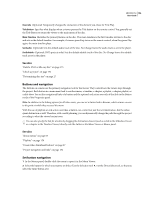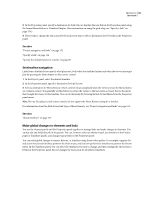Adobe 22030000 User Guide - Page 165
Create a playlist, Edit the playlist as follows in the Playlist Viewer
 |
UPC - 718659326050
View all Adobe 22030000 manuals
Add to My Manuals
Save this manual to your list of manuals |
Page 165 highlights
A B ENCORE CS3 161 User Guide Drag chapters from Master Timeline panel (A) to Chapter Playlist panel (B) where you can reorder them and change their properties. Create a chapter playlist You can create a chapter playlist to present the chapters of a timeline in a nonsequential order. 1 Choose File > New > Chapter Playlist or choose Timeline > New Chapter Playlist. If a timeline is selected, a chapter playlist is created from it. If no timeline is selected, Encore prompts you to choose one. 2 In the Chapter Playlist Viewer, either select the chapters you want to work with on the left side of the viewer, and then click the Add button , double-click them, or drag them to the Chapter Playlist on the right side of the viewer. 3 Arrange the chapters in their new order by dragging them in the Chapter Playlist. 4 Specify the necessary links and other settings by selecting a chapter on the left side of the viewer (in the Master Timeline list) and making updates in the Properties panel. Edit a chapter playlist 1 Double-click the chapter playlist in the Project panel to open it in the Chapter Playlist Viewer. 2 Edit the playlist as follows in the Chapter Playlist Viewer: • To add a chapter, drag it from the left side of the viewer to the list on the right side or double-click it. • To reorder the chapters, drag them to new locations in the list on the right side of the viewer. • To delete a chapter, select it in the Chapter Playlist on the right and click the Delete icon. You can select multiple, noncontiguous chapters by holding down the Ctrl key (Windows) or Command key (Mac OS) and clicking each chapter.