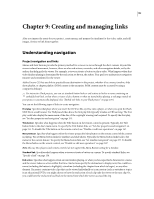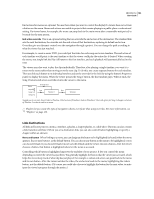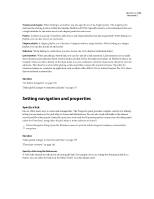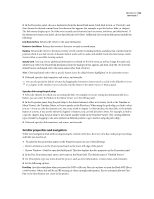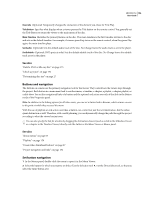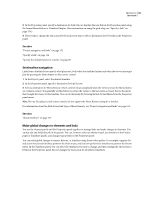Adobe 22030000 User Guide - Page 161
Set timeline navigation, Make global changes to elements and links, About timelines
 |
UPC - 718659326050
View all Adobe 22030000 manuals
Add to My Manuals
Save this manual to your list of manuals |
Page 161 highlights
ENCORE CS3 157 User Guide 3 In the Properties panel, specify a destination for Link. Encore displays the new link in the Properties panel using the format Menu:Button or Timeline:Chapter. (For information on using the pick whip, see "Specify a link" on page 154.) 4 If you want to change the end action for the Link set in step 3, select a destination for Override in the Properties panel. See also "Project navigation and links" on page 152 "Specify a link" on page 154 "Specify the default button for a menu" on page 68 Set timeline navigation Links from a timeline let you specify what plays next, both when the timeline finishes and when the viewer interrupts play by pressing the Menu button on the remote control. 1 In the Project panel, select the desired timeline. 2 In the Properties panel, specify a destination for End Action. 3 Select a destination for Menu Remote, which controls what is displayed when the viewer presses the Menu button on a remote control. You generally set this button to return the viewer to the last menu accessed, that is, the menu that brought the viewer to this timeline. You can do this easily by choosing Return To Last Menu from the Properties panel menu. Note: Blu-ray Disc players (and remote controls) do not support the Menu Remote setting for a timeline. For information about the End Action link type or Menu Remote, see "Project navigation and links" on page 152. See also "About timelines" on page 115 Make global changes to elements and links You use the element panels and the Properties panel together to manage links and make changes to elements. You cannot edit any fields directly in the panels. You can, however, select an element (such as a timeline in the Project panel or Timelines panel), and change its properties in the Properties panel. You can make global changes to menus, buttons, or timelines using these tools together. For example, suppose the end action for several timelines points to the Main menu, and you now prefer these timelines to point to the Events menu. In the Timelines panel, you can select the timelines you want to change, and then reassign the end action to Events in the Properties panel. Encore changes the end action for all selected timelines.