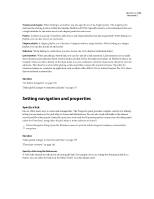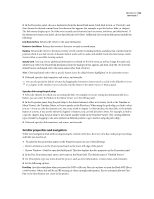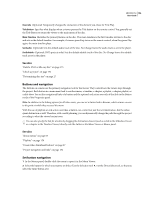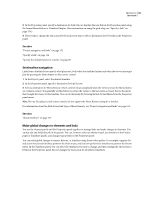Adobe 22030000 User Guide - Page 163
Playlists and playlists, Playlists, Create a playlist
 |
UPC - 718659326050
View all Adobe 22030000 manuals
Add to My Manuals
Save this manual to your list of manuals |
Page 163 highlights
ENCORE CS3 159 User Guide Playlists and chapter playlists Playlists A playlist is a group of timelines, slide shows, or chapter playlists that play sequentially (from each one's specified chapter) and can include one end action. Playlists provide more efficient navigation possibilities than end action overrides alone. After creating a playlist, you populate and edit it by using the Playlist Properties panel. You can specify different audio and subtitle tracks for timelines accessed from a playlist also. You can choose playlists as a link or an end action from other elements. A playlist plays back all the elements included and cannot be interrupted, except by the viewer using the remote control. You can also chain multiple playlists together using end actions. Note: Playlists govern multiple timelines. To order chapters within a single timeline, use chapter playlists. Playlists let you set the order of playback for several elements at once, making authoring more efficient. For example, if a project includes a collection of short films, with director interviews and critical reviews for each, all contained in separate timelines, you can organize them in a variety of ways using playlists. You could create a menu with a Play All button to play each short film, the interview, and critical reviews in a linear fashion. The Play All button links to a playlist that contains all the timelines laid out in a linear order (first short film, interview, review, second short, interview, review, and so on). To play only the shorts, you'd create a Play Shorts button that links to a playlist that contains only the short films' timelines. If the project includes several films by the same director, you could make a button for that director, which links to a playlist that contains the director's short films, interviews, and reviews- and present them in any order you wish. B C A Drag pick whip (C) to timeline (A) to add it to playlist (B) displayed in Playlist Properties panel. See also "Chapter playlists" on page 160 Create a playlist 1 Select the timelines, slide shows, and chapter playlists you want in the playlist. To select noncontiguous items, hold down the Ctrl key (Windows) or the Command key (Mac OS) key while you click them. 2 In the Project panel, choose Playlist from the Create A New Item menu at the bottom of the panel, or choose File > New > Playlist.