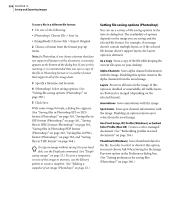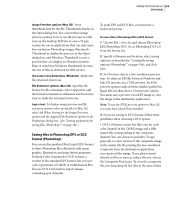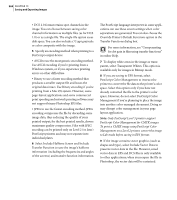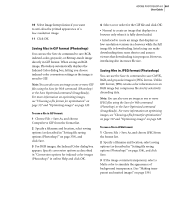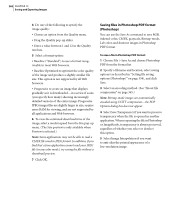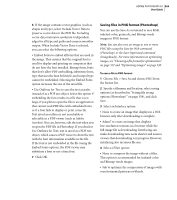Adobe 23101335 User Guide - Page 368
Setting file saving options Photoshop, As a Copy, Alpha Channels, Layers, Annotations, Spot Colors
 |
UPC - 718659152833
View all Adobe 23101335 manuals
Add to My Manuals
Save this manual to your list of manuals |
Page 368 highlights
358 CHAPTER 13 Saving and Exporting Images To save a file in a different file format: 1 Do one of the following: • (Photoshop) Choose File > Save As. • (ImageReady) Choose File > Export Original. 2 Choose a format from the format pop-up menu. Note: In Photoshop, if you choose a format that does not support all features of the document, a warning appears at the bottom of the dialog box. If you see this warning, it is recommended that you save a copy of the file in Photoshop format or in another format that supports all of the image data. 3 Specify a filename and location. 4 (Photoshop) Select saving options. (See "Setting file saving options (Photoshop)" on page 358.) 5 Click Save. With some image formats, a dialog box appears. (See "Saving files in Photoshop EPS or DCS format (Photoshop)" on page 359, "Saving files in GIF format (Photoshop)" on page 361, "Saving files in JPEG format (Photoshop)" on page 361, "Saving files in Photoshop PDF format (Photoshop)" on page 362, "Saving files in PNG format (Photoshop)" on page 363, and "Saving files in TIFF format" on page 364.) To copy an image without saving it to your hard disk, use the Duplicate command. (See "Duplicating images" on page 73.) To store a temporary version of the image in memory, use the History palette to create a snapshot. (See "Making a snapshot of an image (Photoshop)" on page 72.) Setting file saving options (Photoshop) You can set a variety of file saving options in the Save As dialog box. The availability of options depends on the image you are saving and the selected file format. For example, if an image doesn't contain multiple layers, or if the selected file format doesn't support layers, the Layers option is dimmed. As a Copy Saves a copy of the file while keeping the current file open on your desktop. Alpha Channels Saves alpha channel information with the image. Disabling this option removes the alpha channels from the saved image. Layers Preserves all layers in the image. If this option is disabled or unavailable, all visible layers are flattened or merged (depending on the selected format). Annotations Saves annotations with the image. Spot Colors Saves spot channel information with the image. Disabling an option removes spot colors from the saved image. Use Proof Setup, ICC Profile (Windows), or Embed Color Profile (Mac OS) Creates a color-managed document. (See "Embedding profiles in saved documents" on page 134.) Thumbnail (Windows) Saves thumbnail data for the file. In order to select or deselect this option, you must choose Ask When Saving for the Image Previews option in the Preferences dialog box. (See "Setting preferences for saving files (Photoshop)" on page 366.)