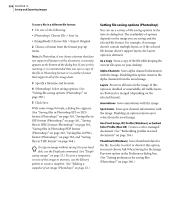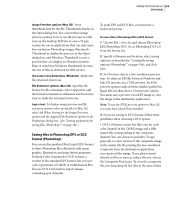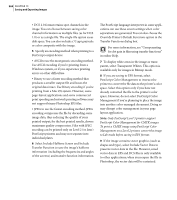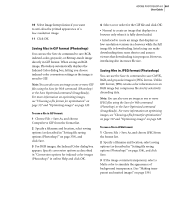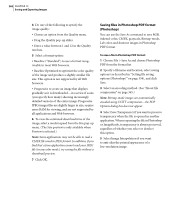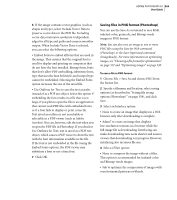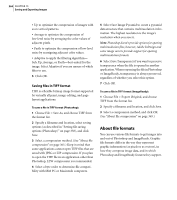Adobe 23101335 User Guide - Page 369
Saving files in Photoshop EPS or DCS, format Photoshop
 |
UPC - 718659152833
View all Adobe 23101335 manuals
Add to My Manuals
Save this manual to your list of manuals |
Page 369 highlights
ADOBE PHOTOSHOP 6.0 359 User Guide Image Previews options (Mac OS) Saves thumbnail data for the file. Thumbnails display in the Open dialog box. You can set these image preview options: Icon to use the preview as a file icon on the desktop, Full Size to save a 72-ppi version for use in applications that can only open low-resolution Photoshop images, Macintosh Thumbnail to display the preview in the Open dialog box, and Windows Thumbnail to save a preview that can display on Windows systems. Keep in mind that Windows thumbnails increase the size of files as delivered by Web servers. Use Lower Case Extensions (Windows) Makes the file extension lowercase. File Extension options (Mac OS) Specifies the format for file extensions. Select Append to add the format's extension to a filename and Use Lower Case to make the extension lowercase. Important: To display image preview and file extension options when saving files in Mac OS, select Ask When Saving for the Image Previews option and the Append File Extension option in the Preferences dialog box. (See "Setting preferences for saving files (Photoshop)" on page 366.) Saving files in Photoshop EPS or DCS format (Photoshop) You can use Encapsulated PostScript (EPS) format to share Photoshop files effectively with many graphic, illustration, and page-layout programs. Desktop Color Separations (DCS) format, a version of the standard EPS format, lets you save color separations of CMYK or multichannel files. You use DCS 2.0 format to export images containing spot channels. To print EPS and DCS files, you must use a PostScript printer. To save a file in Photoshop EPS or DCS format: 1 Choose File > Save As, and choose Photoshop EPS, Photoshop DCS 1.0, or Photoshop DCS 2.0 from the format list. 2 Specify a filename and location, select saving options (as described in "Setting file saving options (Photoshop)" on page 358), and click Save. 3 For Preview, choose a low-resolution preview type. To share an EPS file between Windows and Mac OS systems, use a TIFF preview. An 8-bit preview option results in better display quality but larger file size than does a 1-bit preview option. You must save a preview of an EPS image to view the image in the destination application. Note: To use the JPEG preview option in Mac OS, you must have QuickTime installed. 4 If you are saving to DCS format, follow these guidelines when choosing a DCS option: • DCS 1.0 format creates five files: one for each color channel in the CMYK image and a fifth master file corresponding to the composite channel. You can choose to include a 72-ppi grayscale or color version of the composite image in the master file. By printing the low-resolution composite from the destination application, you can proof the image. If you plan to print directly to film or want to reduce file size, choose No Composite PostScript. To view the composite file, you must keep all five files in the same folder.